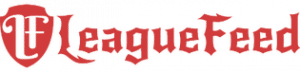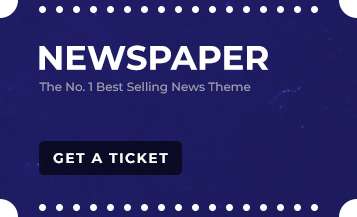TL;DR
- 30% of Valorant Players Affected: A significant number of players experience low client FPS.
- Multiple Causes: Outdated drivers, high ping, and system requirements are key culprits.
- Riot Games’ Commitment: Continuous optimization efforts for smoother gameplay.
- Practical Solutions: From disabling overlays to updating drivers and tweaking settings.
- Expert Insights: Uncover lesser-known tips for an optimal Valorant experience.
The Frustrating Reality of Low Client FPS in Valorant
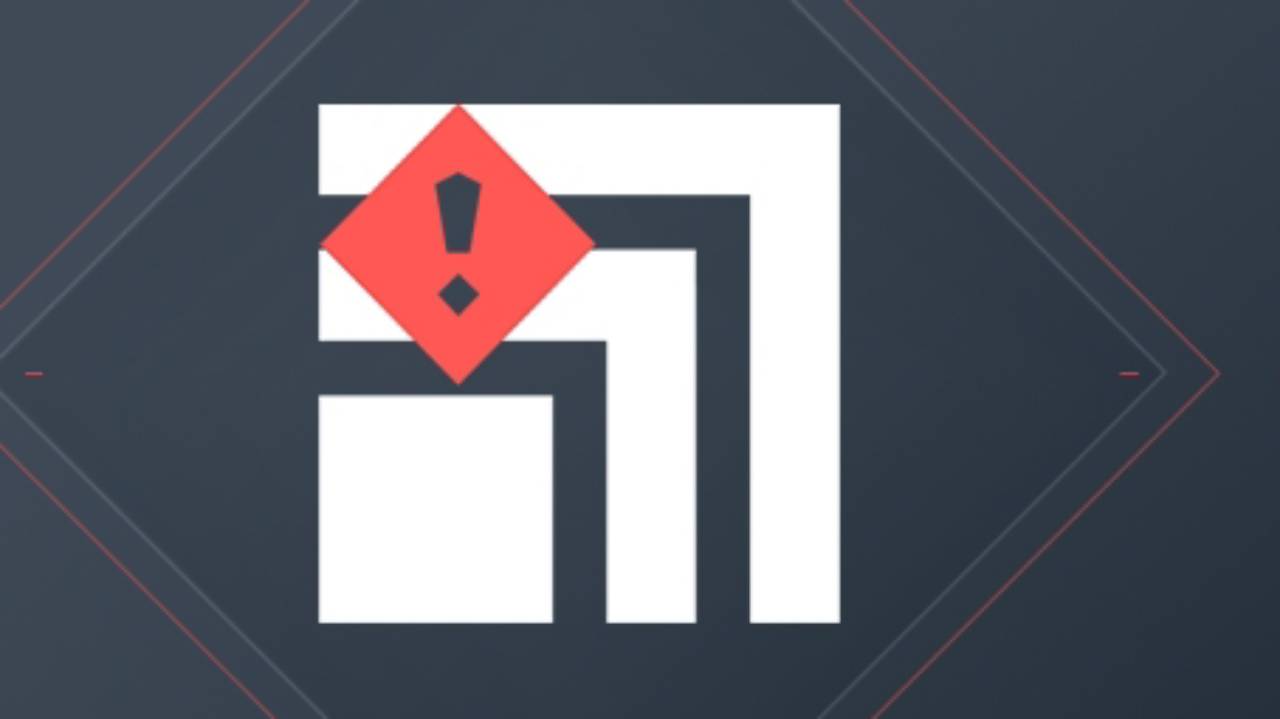
Low client FPS in Valorant can stem from various factors. Outdated graphics drivers, high ping, and not meeting the game’s system requirements are common culprits. As Anna “SuperCakes” Donlon, the Executive Producer of Valorant, puts it, “We are constantly working to optimize our game to ensure higher FPS for our players.
We understand that smooth gameplay is crucial for a competitive game like Valorant.” This statement underscores the importance of maintaining optimal game performance and the ongoing efforts by developers to address these issues. Understanding the root causes of low FPS is the first step in resolving them, whether it’s through software updates, hardware upgrades, or in-game settings adjustments.
Addressing the Issue
So, how do you tackle this notorious issue? Let’s dive into some effective strategies. Addressing low FPS in Valorant involves a combination of software and hardware solutions. From updating drivers to optimizing in-game settings, each step can contribute to a smoother gaming experience.
It’s important to approach this issue methodically, identifying the specific factors that may be affecting your FPS and addressing them one by one. Whether it’s disabling unnecessary background applications or adjusting graphical settings, each change can have a significant impact on your game’s performance.
1. Disable Third-Party Overlays
Overlays from software like AMD’s ReLive or NVIDIA’s Geforce Experience can significantly impact FPS. Disabling these can often lead to immediate improvements. These overlays, while useful for recording gameplay and monitoring performance, can consume valuable system resources. By turning them off, players can free up these resources, allowing Valorant to run more smoothly. This simple yet effective tweak can be the key to enhancing your gaming experience.
2. Update Your Graphics Drivers
Outdated drivers are FPS killers. Ensure you’re running the latest drivers for your NVIDIA or AMD graphics card. Drivers are essential software components that enable your hardware to communicate effectively with your operating system and games. Keeping them up-to-date ensures that your graphics card operates at peak performance, potentially resolving any FPS issues caused by software inefficiencies.
3. Tweak In-Game Settings
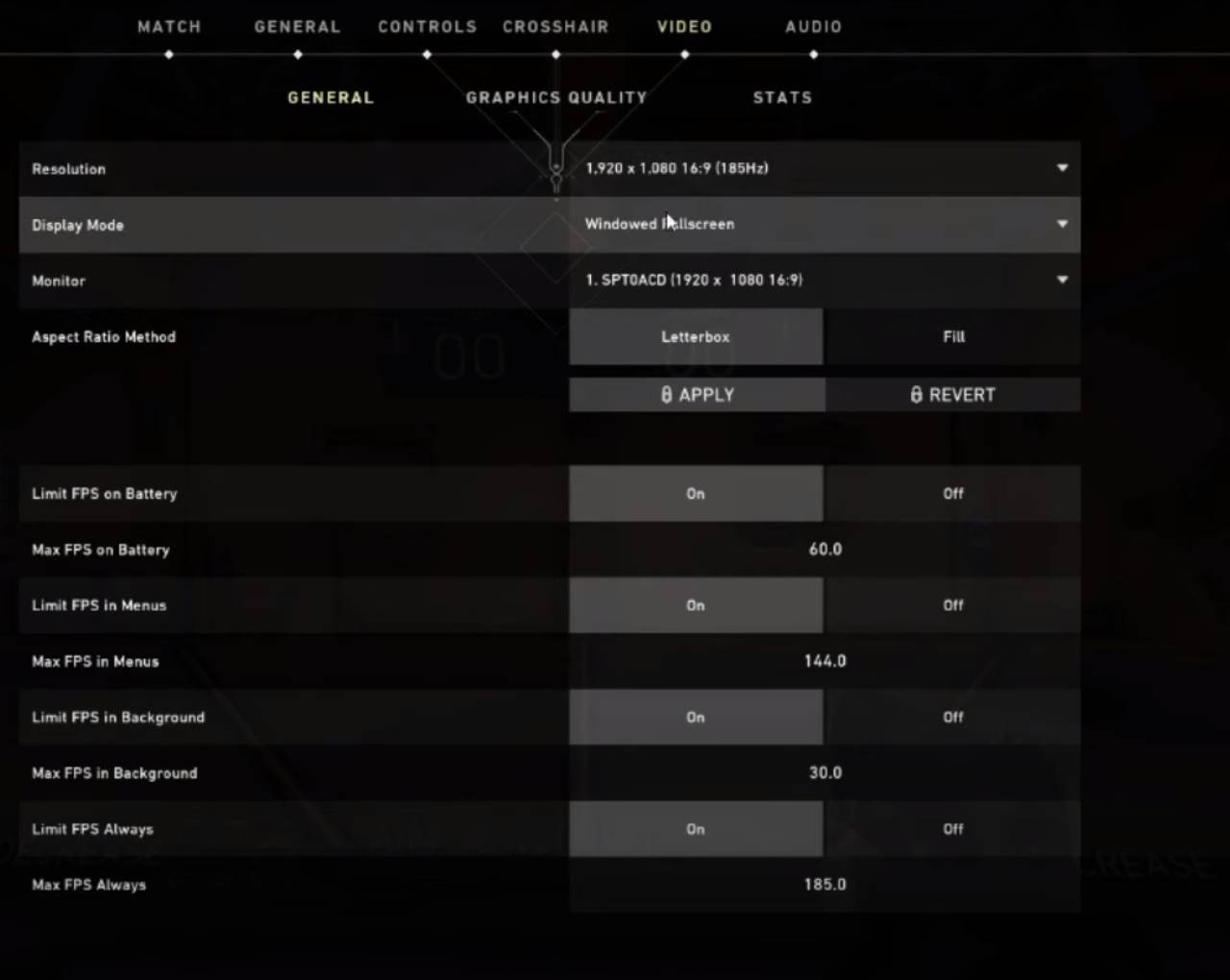
Lowering graphical settings can provide a significant FPS boost, even on higher-end systems. Valorant offers a range of graphical settings that can be adjusted to balance visual quality and performance. Reducing settings like shadows, textures, and effects can significantly increase FPS, leading to a smoother and more responsive gaming experience.
4. Full-Screen Optimization and Background Applications
Disabling full-screen optimizations in Windows and closing resource-heavy background apps can free up system resources for Valorant. Full-screen optimizations are designed to improve gaming experiences but can sometimes have the opposite effect. Similarly, background applications can consume CPU and memory resources, detracting from the game’s performance.
5. Prioritize Valorant in Task Manager
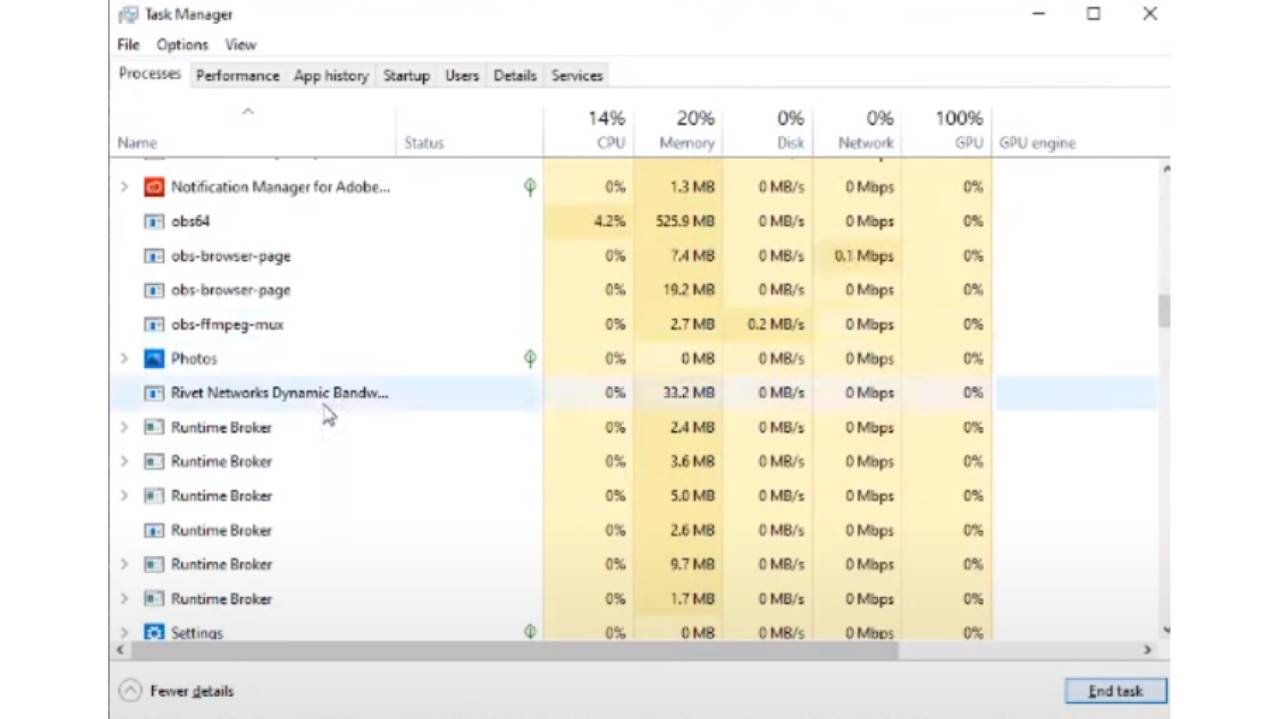
Setting Valorant’s priority to high in the Task Manager can allocate more CPU resources to the game. This adjustment tells your computer to prioritize Valorant over other processes, potentially improving FPS and game responsiveness.
6. Reinstall the Game
Sometimes, a fresh install is what it takes to resolve persistent low FPS issues. Reinstalling the game can clear out any corrupt files or settings that may be causing performance issues, providing a clean slate for optimal gameplay.
When All Else Fails
If you’ve tried everything and still face issues, it might be time to reach out to Riot Games’ support team. They can provide personalized assistance based on your specific situation. The support team can offer insights and solutions that may not be widely known, helping you resolve complex FPS issues that standard fixes can’t address.
Conclusion
Low client FPS in Valorant is a prevalent issue, but it’s not insurmountable. By understanding the causes and implementing the solutions outlined above, you can significantly improve your gaming experience. Remember, every system is unique, so what works for one player might not work for another. Experimentation is key.
FAQs
How do I check if my graphics drivers are up to date?
Visit the manufacturer’s website (NVIDIA or AMD) and use their tools to check for the latest driver updates.
Can upgrading my PC hardware fix low FPS issues?
Yes, upgrading components like the GPU, CPU, or RAM can significantly improve FPS.
Is it necessary to reinstall Valorant to fix FPS issues?
Reinstallation should be a last resort, but it can resolve issues caused by corrupted files.
Can background applications affect Valorant’s performance?
Yes, closing resource-heavy applications can free up system resources and improve FPS.
Should I always disable full-screen optimizations in Windows for Valorant?
It’s a recommended step, but the impact can vary depending on your system configuration.
Sources
- Riot Games Survey on FPS Issues
- Anna “SuperCakes” Donlon’s Statement on Game Optimization
- Technical Guides on Valorant’s Official Website
- Community Forums Discussing FPS Issues in Valorant
- Expert Articles on PC Optimization for Gaming