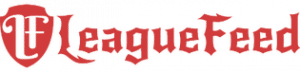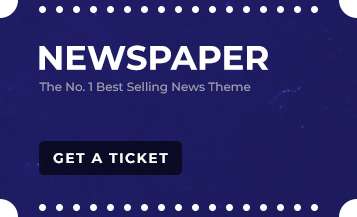Why Won’t Your League Friends List Load? Here’s the Fix!
The “League of Legends friends list not loading” issue is frustrating gamers everywhere. It’s that unwelcome bug where you log in, ready to queue up with your friends, and bam—your friends list is either completely blank or showing half-loaded, misgrouped, or outdated contacts. And just like that, your social plans are out the window! But fear not; there are solutions that can get you back into the game with your squad in no time.
Whether it’s compatibility issues, an outdated client, or just Riot’s servers acting up, we’ve dug deep to bring you every trick in the book. Here’s a quick rundown of all the steps you need to try if your friends list decides to take a day off.
TL;DR
- Common Friends List Bugs: Blank or incorrectly sorted friends list, issues post-name change.
- Quick Fixes: Try re-logging, adjusting compatibility settings, and clearing the cache.
- System Sync: Sync your computer’s clock and firewall settings for seamless server connection.
- Reinstalling League: For persistent errors, a fresh install often resolves client data issues.
Common Bugs Impacting Your Friends List
1. Blank or Partially Loaded Friends List
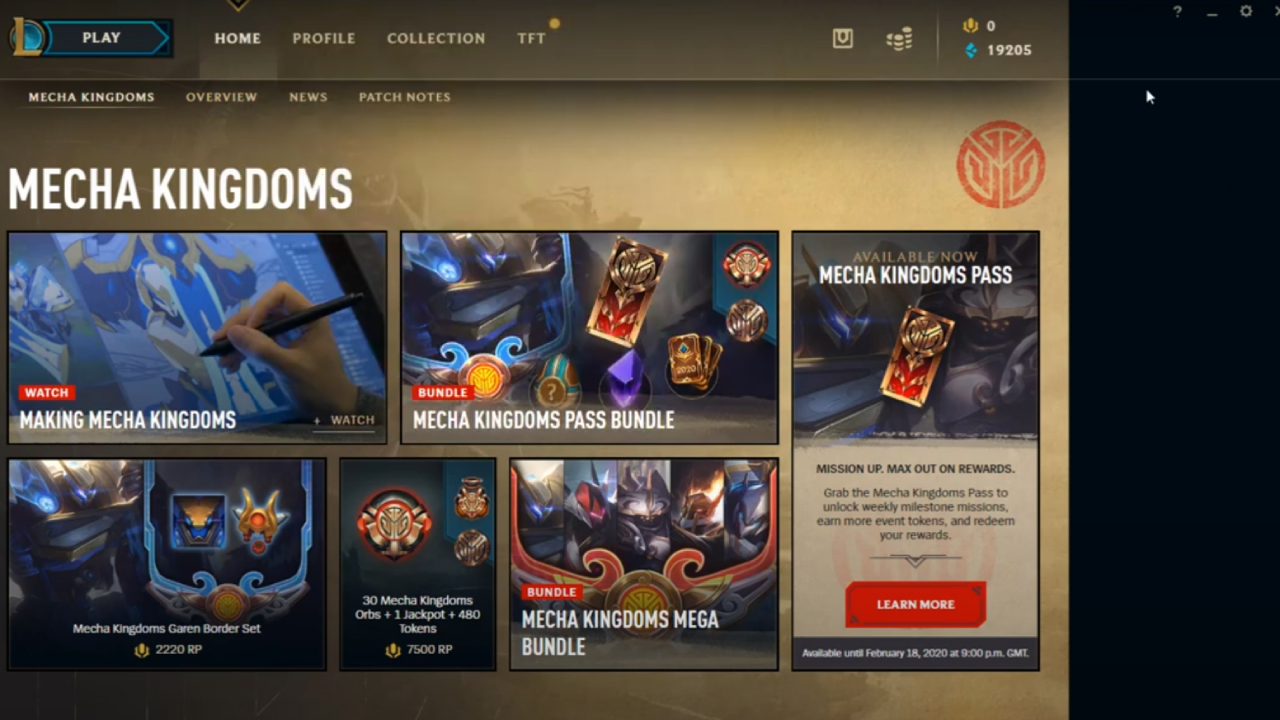
Nothing is more frustrating than logging into League of Legends only to find your friends list half-loaded or missing altogether. This common bug often leaves some friends visible but in incorrect folders, while others disappear completely. Such issues usually stem from a client-server desynchronization, which is aggravated by Riot Games’ server loads or recent client updates.
To troubleshoot this, players can try restarting the client, re-logging, or clearing the game cache to force the list to refresh. Compatibility settings, such as running the game as an administrator, also help resync the client with Riot’s servers. For persistent issues, syncing your system clock and ensuring your firewall isn’t blocking League are additional steps to consider.
If nothing else works, reinstalling the League client can often resolve deep-rooted loading bugs, giving players a fresh start. Always check Riot’s server status, as these errors often coincide with high-traffic times.
2. Friends Disappearing After Summoner Name Change
Have you noticed your friends list acting up after a recent summoner name change? League of Legends players frequently report that friends may appear under their old usernames or disappear entirely, leading to communication confusion.
This bug is particularly pesky because it interferes with direct messaging and notifications. Fortunately, re-adding friends often corrects the issue by refreshing the client’s list.
Restarting both the client and the PC, or clearing the cache, can also help to resolve the loading discrepancies caused by the name change. When these don’t work, re-syncing the system clock and adjusting compatibility settings on “LeagueClientUx.exe” may help. If the issue persists, reinstalling the League client is a reliable way to correct underlying data mismatches and bring your friends list back in full. Riot Games’ servers can also contribute to this issue, so always check server status to stay informed.
3. Misgrouped or Outdated Lists
If your friends list on League of Legends has recently jumbled all your friends into incorrect categories or lists online players as offline, you’re not alone. Misgrouped and outdated lists are frequent issues, especially following client updates or server changes.
This issue can make it challenging to keep track of friends for queueing up or chatting. Players can try re-logging into their accounts or clearing the League client cache to force a refresh. Adjusting compatibility settings by running the client as an administrator also works to resync the list. Ensuring your computer’s system clock is synchronized with Riot’s servers and double-checking firewall permissions for “LeagueClient.exe” are additional fixes.
If all else fails, a complete reinstallation of the client often clears persistent data errors and restores the friends list to its correct order. Staying updated with Riot’s announcements on server status can also help identify if the issue is widespread.
Quick Fixes You Can Try Right Now
1. Restart the Client and Re-Log
Logging out and logging back in can be surprisingly effective. Closing the client fully, waiting a few seconds, and restarting League often gets your friends list to load properly.
2. Adjust Compatibility Settings
Running the League client in compatibility mode or as an administrator is known to fix certain syncing errors:
- Go to the LeagueClientUx.exe properties.
- Under the Compatibility tab, check Run as Administrator and Run this program in compatibility mode.
- Restart League and check your friends list.
3. Sync Your System Clock
The friends list not loading issue sometimes comes down to something as simple as your computer’s clock being out of sync with Riot’s server. Head to your time settings and enable automatic synchronization to match Riot’s servers.
4. Check Your Firewall and Antivirus Settings
Your firewall or antivirus might be blocking League from connecting to the server properly. To fix this:
- Go to Settings > Update & Security > Windows Security > Firewall & Network Protection.
- Add LeagueClient.exe and LeagueClientUx.exe as exceptions.
- Restart your client.
5. Clear the Client Cache and Restart the Router
Corrupted cache files often create issues for the friends list. To clear it:
- Go to your League folder.
- Delete the “Config” folder.
- Restart your client and router for good measure.
When Quick Fixes Fail: Advanced Troubleshooting
1. Reinstall the League Client
Reinstalling the client with all files placed on a single drive (instead of multiple) can resolve bugs:
- Uninstall League and remove all related files.
- Reinstall on the same drive to avoid multi-drive data confusion.
2. Alternate Login Methods
Sometimes logging in directly through the .exe file instead of the launcher bypasses certain UI bugs. Open LeagueClient.exe from the game folder instead of the shortcut.
3. Try Removing and Re-Adding Friends
If your friends still don’t appear, try removing them and re-adding after both of you restart your clients.
4. Check Riot’s Server Status
If everything else fails, check for a server outage. Riot’s servers are often to blame for these bugs, especially after a major patch or during peak times.
5. Resolving League of Legends Friends List Issue: Set Up Your Riot ID
If your League of Legends friends list isn’t loading, it might be due to an outdated or unverified Riot ID. Riot Games recently shifted from Summoner Names to Riot IDs to unify player profiles across all their games, making the Riot ID essential for seamless account access.
Setting Up or Updating Your Riot ID
Often, friends list issues stem from not having a properly set Riot ID. Here’s how to update it:
- Go to account.riotgames.com and log in.
- Under settings, verify or update your Riot ID (your unique username and tagline).
- Your Riot ID should be globally unique and comply with Riot’s naming requirements (3-16 characters, alphanumeric, no offensive terms).
After updating, the friends list should sync across all platforms. For players already logged in, this can be managed directly in the League of Legends client by selecting the “Account” option in the Store and choosing “Riot ID Change.” This will direct you to the setup page.
Key Points to Remember
- Avoid Special Characters: Previous names with special characters might cause loading issues. Switching to a compliant ID can fix this.
- Unique Tagline Options: If an ID is already taken, customize the tagline for a unique identifier without using region codes (like NA or EUW), which are no longer supported.
- Re-Log to Sync: After setting up your Riot ID, log out and back in to trigger automatic syncing.
If friends list issues persist post-Riot ID confirmation, submit a ticket to Riot Support for more in-depth troubleshooting.
Conclusion: Get Back to Gaming!
When your League of Legends friends list isn’t loading, it’s more than just an inconvenience—it disrupts your squad’s flow and your gaming plans. Fortunately, these tried-and-true solutions, from quick cache clears to reinstalling the client, can get your friends list back up and running.
By syncing your system clock, adjusting compatibility settings, and ensuring firewall permissions, you’re tackling the most common sources of this problem. If nothing else works, a full client reinstallation is often the fix for persistent bugs.
With these solutions, you’re equipped to overcome any friends list glitch and dive right back into Summoner’s Rift, ready to dominate with your team. So give these tips a try and get back in the game!
FAQs
Why is my League friends list empty?
This happens due to client-server desyncs, outdated clients, or server issues. Try restarting, syncing your clock, or reinstalling League.
Can a firewall affect my friends list?
Yes, firewall and antivirus settings can block League’s connection. Add LeagueClient.exe as an exception in your firewall settings.
Why doesn’t my friends list load after a name change?
Name changes can confuse the client. Re-adding friends or reinstalling can help refresh the list.
Will reinstalling League delete my progress?
No, reinstalling won’t affect your progress. Just ensure you remember your login info, as progress is saved to Riot’s servers.
Is the friends list issue related to server load?
Yes, server load and updates frequently cause these bugs, especially after major patches or during peak hours.