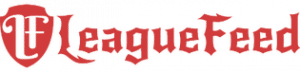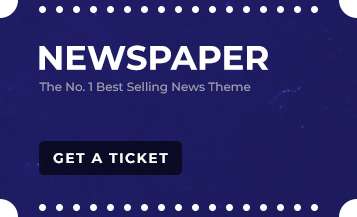Stuck watching the loading screen for League of Legends? You’re not alone!
From technical issues to compatibility glitches, a host of small yet frustrating problems can prevent the game from starting. In this guide, Jack Miller, your go-to gaming troubleshooter, breaks down every detail to get you back into the Rift faster than you can say “Nerf Teemo!”
Few things frustrate players more than game issues, especially when a simple load screen keeps them from victory. But don’t stress—just follow these tried-and-true fixes, and you’ll be slaying minions in no time.
TL;DR: Quick Solutions for League Not Loading
- Run as Administrator: Both the Riot Client and LeagueClient.exe might need extra permissions.
- Check for Software Conflicts: Security software and overlays often cause interference.
- Update Graphics Drivers: Outdated drivers are a common culprit.
- Use the Client Repair Tool: Built-in repair options fix corrupted files quickly.
- Restart Router and Use Public DNS: Fix network-related hiccups effortlessly.
Why Won’t League of Legends Load?
When League of Legends won’t load, multiple factors could be at play. This loading issue generally stems from compatibility, network configuration, or software interference. The good news? Each problem has a solution that could work for you.
1. Run League of Legends as Administrator
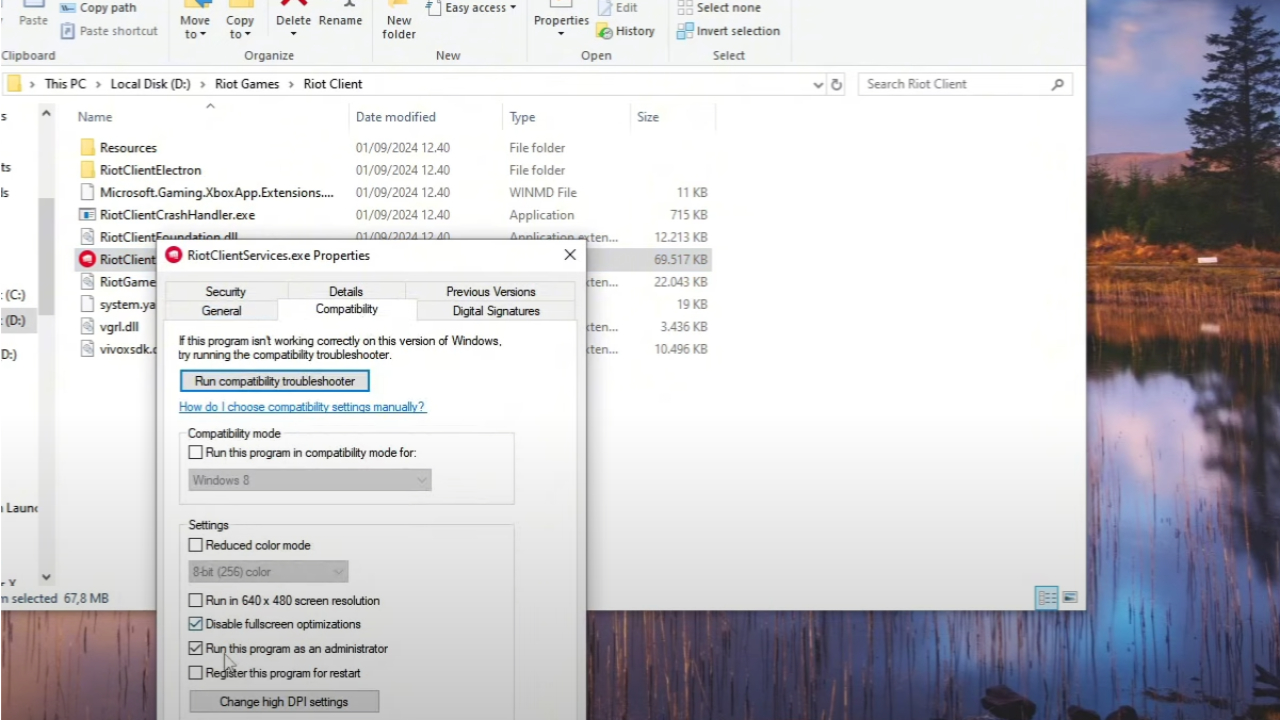
Sometimes, League simply needs the right permissions to launch. Here’s how to do it:
- Locate LeagueClient.exe in the installation folder (typically in C:\Riot Games\League of Legends).
- Right-click on the .exe file, go to Properties, then Compatibility.
- Check Run as Administrator and Apply.
2. Clear Background Processes
Sometimes, lingering background processes can cause loading issues. For instance, programs like Razer Synapse or even streaming apps running in the background might create a snag.
- Press Ctrl + Shift + Esc to open Task Manager.
- Check for any processes with Riot or League in the name, and end them.
- Launch League again.
3. Update Graphics Drivers
Outdated graphics drivers are often a hidden source of loading issues. Updated drivers can mean the difference between watching your screen load or battling it out in Summoner’s Rift.
- Visit your GPU’s manufacturer website (NVIDIA, AMD, or Intel).
- Download and install the latest drivers for your specific model.
- Restart your system, then try launching League again.
4. Use the Client Repair Tool
Riot Games designed the Client Repair Tool specifically for issues like this. It identifies corrupted files or configuration errors and replaces them with working versions.
- Open the Riot Client and click the Settings (gear icon).
- Select Initiate Full Repair, then follow on-screen instructions.
5. Network Troubleshooting – DNS and Router Settings
Connection issues are another frequent cause of loading problems. Using a public DNS can often stabilize your connection. Google’s DNS is a popular choice:
- Go to Network & Internet settings.
- Under Change Adapter Options, right-click your active connection and go to Properties.
- Under IPv4 Properties, use Google DNS by setting:
- Preferred: 8.8.8.8
- Alternate: 8.8.4.4
6. Run Hextech Repair Tool
The Hextech Repair Tool is another fantastic option to automatically reset network settings, firewall configurations, and update protocols.
- Download the Hextech Repair Tool from Riot Games’ official website.
- Install and run it, following prompts to complete repairs.
7. Resolve Compatibility Mode Issues
Windows Compatibility Mode often causes conflicts with League’s client. Here’s a quick fix:
- Go to the Compatibility tab in LeagueClient.exe properties.
- Clear any compatibility mode settings, applying changes.
8. Disable Overlays and Close Interfering Applications
Programs like Discord, Nvidia GeForce Experience, or even Steam can interfere with League’s loading sequence due to their in-game overlays. To prevent this:
- Turn off overlays in these programs’ settings.
- Restart League and try again.
9. Check Windows Updates and Firewall Settings
Ensuring that Windows is updated can often resolve a range of issues. Additionally, adding League of Legends to the Windows Firewall list can prevent blocking issues:
- Open Windows Security and go to Firewall & network protection.
- Select Allow an app through firewall, and ensure League of Legends and Riot Client are on the list.
Personal Conclusion: Get Back in the Game, Warrior!
Finally logging into League of Legends after hours of troubleshooting? Nothing beats that sweet satisfaction, right? Every gamer knows the frustration of being stuck on a loading screen while the competition heats up on Summoner’s Rift. By using these expert solutions, you’re likely back in action, loading smoothly, and ready to take on epic battles.
Whether it’s running as Administrator, tweaking network settings, or clearing cache files, these fixes help you avoid interruptions so you can focus on what you do best—climbing the ranks and crushing the enemy Nexus. No more endless waits—just straight-up gaming fun! Try these tips, jump into your next match, and let nothing stand between you and your next victory! 🎮
FAQs: Your Burning Questions, Answered
Why does my League of Legends client get stuck on loading?
The game can get stuck due to software conflicts, corrupted files, or network issues. Try running the repair tool and updating your drivers.
Does compatibility mode affect League of Legends?
Yes, enabling compatibility mode can interfere with game functions, especially on Windows 10 and later versions. Make sure it’s disabled.
Should I use a VPN if League won’t load?
VPNs can sometimes bypass network issues, but they might also increase latency. Try it if you’re having connectivity trouble, but proceed with caution.
How do I run League as Administrator?
Find LeagueClient.exe, right-click, go to Properties, and enable “Run as Administrator” in the Compatibility tab.
What if my graphics drivers are outdated?
Outdated drivers are a common issue. Head to your GPU manufacturer’s site to download and install the latest drivers.
Can other programs affect my League loading time?
Yes! Apps with overlays like Discord, Steam, or GeForce Experience can interfere. Disable overlays to see if it helps.
Is Hextech Repair Tool safe to use?
Yes, the Hextech Repair Tool from Riot Games is designed to troubleshoot connectivity and configuration issues automatically.
Why should I clear my Riot client cache?
Cache files can become corrupt, leading to loading issues. Clearing them gives the client a fresh start, which often resolves problems.
Does adding League to Windows Firewall help?
Adding League to the firewall exceptions ensures the client can access network resources without interference.
What if none of these solutions work?
As a last resort, reinstall League of Legends and reset your network settings. This can often solve deep-rooted issues.