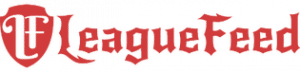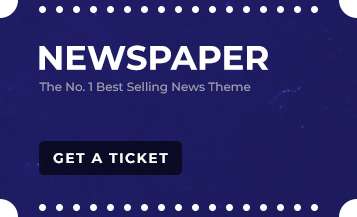League of Legends (LoL) is among the most beloved games in the gaming community. But, whether you’re stepping away from the game or just looking to free up some space on your computer, uninstalling LoL can feel like a maze. In this guide, we’re here to clear the way and ensure you can uninstall League of Legends smoothly—whether you’re on Windows or Mac.
TL;DR
- Access the Control Panel or Settings to start the uninstallation on Windows.
- Check for leftover files in AppData and the Riot Games folder.
- Mac users can drag League of Legends to the Trash and clear residual files.
- Third-party tools like IObit Uninstaller and CCleaner offer more thorough removal options.
- If you encounter issues, running as an administrator or using the Hextech Repair Tool can help.
Why Uninstall League of Legends?

While LoL offers an exciting gaming experience, sometimes you just need a break. Maybe it’s the size of game files bogging down your PC, or you want to streamline your setup by clearing out old games. Whatever the reason, knowing how to uninstall the game properly can make all the difference, preventing leftover files from cluttering up your system.
Uninstalling League of Legends on Windows
1. Standard Uninstallation Through Control Panel
For Windows users, the Control Panel is often the first stop:
- Open the Control Panel and click on Programs and Features.
- Scroll down to find League of Legends.
- Select “Uninstall” and follow the on-screen instructions.
2. Uninstallation via Windows Settings
Alternatively, Windows 10 and 11 users can use the Settings app:
- Press Windows Key + I to open Settings.
- Go to Apps and locate League of Legends.
- Click the three-dot menu next to it and select Uninstall.
3. Removing Leftover Files
Uninstalling the game doesn’t always clear every trace, so follow these steps to ensure a clean slate:
- Head to
C:\Riot Games\League of Legendsand delete any remaining files. - Search for League of Legends or Riot Games in both
%appdata%and%localappdata%.
4. Manual Registry Cleanup
For advanced users, this step cleans up lingering registry entries:
- Open Registry Editor (press Windows Key + R, type “
regedit,” and press Enter). - Navigate to entries labeled “League of Legends” or “Riot Games.”
- Important: Back up the registry before making changes to avoid accidental system issues.
5. Using Third-Party Uninstaller Software
Tools like IObit Uninstaller or Revo Uninstaller help detect and delete files the standard uninstaller might miss. These tools scan your system for any lingering League of Legends files and ensure they’re all removed.
Uninstalling League of Legends on macOS
1. Delete the Application
To start, head over to your Applications folder:
- Find League of Legends, drag it to the Trash, and empty the Trash to remove the app.
2. Remove Hidden Files and Directories
Removing the application often leaves behind hidden files. Use Finder to locate them:
- Access directories such as
~/Library/Logs/DiagnosticReports,~/Library/Caches, and~/Library/Application Support/Riot Games. - Delete any remaining League of Legends data to ensure no traces remain.
3. Using “Go to Folder” Command
This option is ideal for users who prefer a thorough cleanup:
- Open Finder and go to Go > Go to Folder.
- Type paths like
~/Library/or/Library/Caches/to locate and delete League of Legends files.
4. Finalizing the Cleanup
After deleting the app and residual files, restarting your Mac can help clear any lingering temporary files.
Common Uninstallation Issues and How to Fix Them
When uninstalling League of Legends, you may encounter common challenges, from residual files to permissions errors. This guide details effective solutions for each issue, ensuring your uninstallation process is hassle-free. Game process interference is common; make sure no LoL processes are running in Task Manager (Windows) or Force Quit (Mac).
For permissions, running the uninstaller with administrator rights often bypasses issues. Stubborn files sometimes resist deletion; try a full reinstallation followed by uninstallation or use Riot Games’ Hextech Repair Tool for stubborn file errors. You may also encounter hidden or temporary files—enable “Show hidden files” in Windows Explorer or Finder to locate and delete these.
If you face “Cannot Uninstall” error messages, close all LoL processes or use Registry Editor (Windows) to remove stubborn entries. These solutions make uninstalling LoL as seamless as possible, ensuring a clean, efficient removal.
Game Process Interference
Before uninstalling League of Legends, confirm that no game processes are running in the background, as this can cause uninstallation failures. To check, open Task Manager on Windows or Force Quit on a Mac, then locate and close any active Riot or LoL processes. This will stop any interference, allowing the uninstaller to proceed smoothly. It’s a simple step, but one that resolves many uninstallation issues. By managing these processes, you can avoid the hassle of system prompts or interruptions during the removal. This quick fix often goes unnoticed but can be the key to uninstalling League of Legends without complications.
Administrator Rights
Sometimes, the uninstaller needs administrative rights to remove League of Legends entirely. To resolve this, right-click the uninstaller icon, and select “Run as Administrator.” This permission grants the uninstaller access to remove protected files or system data associated with LoL.
Without it, you may face error messages or incomplete removal. By ensuring administrator access, you streamline the process, eliminating barriers the standard user level might encounter. This method is especially useful for players encountering installation problems and offers a straightforward way to avoid unexpected delays.
Persistent Files or Reinstallation Issues
Uninstalling League of Legends can sometimes leave behind persistent files. If this happens, try reinstalling LoL and then repeating the uninstallation; this can effectively clear files that weren’t removed initially.
Another solution is Riot Games’ Hextech Repair Tool, specifically designed to troubleshoot and fix LoL-related file issues. It can also assist with uninstallation, offering a quick fix for corrupted or stubborn files. This two-step approach of reinstalling, then uninstalling, combined with the Hextech tool, is a reliable method for removing any lingering LoL files for a complete, clean slate.
Residual Hidden or Temporary Files
Removing League of Legends doesn’t always delete hidden or temporary files. To ensure complete removal, enable “Show hidden files” in Windows Explorer or Finder on Mac. Navigate to directories like %appdata% or %localappdata% on Windows and look for LoL folders. For final cleanup, consider using the Windows Disk Cleanup tool or macOS storage management.
These methods locate files left behind, preventing unnecessary system clutter. By addressing hidden data, you can free up disk space and improve computer performance, knowing all traces of League of Legends are completely removed.
Error Messages
Encountering “Cannot Uninstall” error messages while removing League of Legends is not uncommon. Often, these errors are due to background LoL processes or registry entries that block the uninstallation. First, close any active LoL processes and restart the uninstaller. If the error persists, use the Windows Registry Editor to search for League of Legends entries and manually remove them.
Addressing these residual files prevents recurring issues and ensures all elements of LoL are erased. This method is particularly useful for error resolution and keeps your PC free of unwanted game files.
Conclusion
Removing League of Legends from your computer is simpler than it seems with these tailored solutions. Whether on Windows or Mac, each step in this guide is designed to ensure a smooth and complete uninstall.
With detailed fixes for common issues—game processes, permissions, and residual files—you can clear LoL from your system and reclaim valuable storage space. By taking the time to follow these effective methods, you can say goodbye to League of Legends while keeping your computer running efficiently and error-free.
Frequently Asked Questions (FAQs)
Can I reinstall League of Legends after uninstalling it?
Yes, you can download and reinstall League of Legends anytime from the official Riot Games website.
What happens to my game data if I uninstall League of Legends?
Your account data, including progress and items, is stored on Riot Games’ servers. Uninstalling the game will not erase this data.
Is there a difference between uninstalling on Windows and Mac?
Yes, uninstalling LoL on Windows and Mac differs slightly due to OS-specific folders and settings, as outlined above.
Can I use CCleaner for League of Legends uninstallation?
Yes, CCleaner can help remove leftover files and registry entries after you uninstall the game.
What should I do if the uninstallation fails?
If uninstallation fails, ensure no LoL processes are active and try running the uninstaller with admin rights.
How do I completely remove all Riot Games files from my PC?
After uninstalling, check directories like %appdata%, %localappdata%, and the Riot Games folder on your PC for any remaining files.
Will using the Hextech Repair Tool help with uninstallation?
The Hextech Repair Tool can sometimes help with uninstalling by fixing corrupted files that may be preventing removal.
Is using a third-party uninstaller safe?
Yes, reputable third-party uninstallers like IObit or Revo can help ensure thorough removal of all files.
Why can’t I find League of Legends in the Control Panel?
In some cases, it may not appear if there’s a problem with the installation. Try using Settings or a third-party uninstaller to locate it.
Does uninstalling League of Legends free up space on my computer?
Yes, uninstalling LoL frees up storage space. Additional space can be gained by deleting leftover files and folders.
References
- The Spike – Comprehensive guide on manually removing leftover League of Legends files on both Windows and Mac.
- The Windows Club – Steps for uninstalling through Windows Settings and deleting leftover files.
- ONE Esports – Instructions for uninstallation through the Riot client and Start menu, plus tips for Windows and Mac users.
- AFK Gaming – Step-by-step process to uninstall via Control Panel, and additional registry cleanup.
- Lol Theory Blog – Tips on using Finder’s “Go to Folder” command to find hidden files for MacOS users.
- Esports.net – Discusses using Riot Games’ Hextech Repair Tool to fix uninstall issues or reinstall.
- Riot Games Support – Riot’s official uninstallation instructions for League of Legends on different operating systems.
- wikiHow – A visual guide to removing League of Legends with Control Panel, settings, and third-party uninstaller.
- Techwalla – Troubleshooting common uninstallation errors and explaining why residual files may persist.
- CNET – Advice on using disk cleaners and registry tools to remove game remnants.