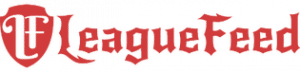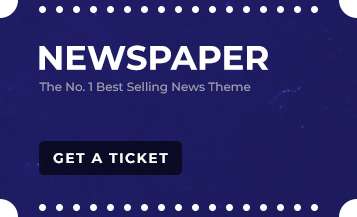Are you looking to uninstall Legends of Runeterra but not sure where to start? Don’t worry, you’re not alone. Many players find themselves in this situation for various reasons, whether it’s to free up space, fix technical issues, or simply take a break from the game. In this guide, we’ll walk you through the process of uninstalling Legends of Runeterra from different devices, ensuring a thorough and hassle-free removal. Let’s get started!
TL;DR
- Uninstall Legends of Runeterra via Control Panel or Settings on Windows.
- Use Finder to delete the game on macOS.
- Remove the app via Settings or App Drawer on Android.
- Consider using uninstaller software for a complete cleanup.
- Check for leftover files and clear cache/logs to ensure thorough removal.
Step-by-Step Guide to Uninstalling Legends of Runeterra

Uninstalling Legends of Runeterra can be done through various methods, depending on your operating system and specific circumstances. Here are detailed steps and considerations to ensure a complete uninstallation:
Uninstalling on Windows
For Windows users, there are several methods to uninstall Legends of Runeterra:
Control Panel Method
- Open the Start menu, search for “Control Panel”, and select “Uninstall a program” under “Programs”.
- Find “Legends of Runeterra” in the list, right-click, and select “Uninstall”.
The Control Panel method is a classic and reliable way to uninstall software on Windows. By navigating through the Control Panel, you can access a comprehensive list of installed programs, making it easy to locate and remove Legends of Runeterra.
This method ensures that the primary game files are deleted. However, some residual files and registry entries may remain. To address this, follow up with additional cleanup steps. Use a registry cleaner or manually delete leftover files in the installation directories.
This method is straightforward and effective, particularly for users who prefer traditional uninstallation techniques. Additionally, it helps avoid potential errors or complications that can arise from more manual methods.
Settings App Method
- Open the Start menu, go to “Settings” > “Apps” > “Apps & Features”.
- Scroll to find “Legends of Runeterra”, click it, and select “Uninstall”.
Using the Settings app to uninstall Legends of Runeterra provides a more modern and user-friendly interface, especially in Windows 10 and 11. This method is convenient for those who are accustomed to managing their applications and system settings through the Settings app. By navigating to the Apps & Features section, you can quickly find and remove Legends of Runeterra with a few clicks. This method also integrates well with other system management tasks. It makes it easier to keep track of installed software and their statuses.
Additionally, it helps ensure that the uninstallation process is smooth and free from errors commonly associated with older methods. This approach is particularly useful for users who prefer a streamlined and visually intuitive method to manage their applications.
File Explorer Method
- Navigate to C:\Riot Games\LoR or your custom installation location and delete the entire “LoR” folder.
- Also, check %localappdata% for any remaining Riot Games files and delete them.
The File Explorer method is a hands-on approach to uninstalling Legends of Runeterra. It’s ideal for users who prefer direct control over their file system. By manually deleting the game’s installation folder and associated files, you can ensure all game components are removed from your system.
This method involves navigating to the installation directory
(typically) C:\Riot Games\LoR) and deleting the entire “LoR” folder.
Additionally, it’s crucial to check the %localappdata% directory for any leftover files that could remain after the main uninstallation. While this method is thorough, it requires careful attention to detail to avoid accidentally deleting important system files. It’s an effective way to ensure no residual files are left behind, potentially freeing up significant disk space and resolving any lingering issues caused by the game.
Using Uninstaller Software
Tools like CCleaner or Revo Uninstaller can help remove leftover files and registry entries after the standard uninstallation process.
Using uninstaller software like CCleaner or Revo Uninstaller is an excellent option for users who want to ensure a thorough and complete removal of Legends of Runeterra.
These tools go beyond standard uninstallation by scanning for and deleting leftover files, registry entries, and other traces of the game. This method prevents potential conflicts or issues caused by residual files. Residual files can interfere with system performance or other software installations.
By leveraging the advanced features of uninstaller software, you can streamline the cleanup process and maintain a clutter-free, optimized system. This approach is highly recommended for users who prioritize system maintenance and cleanliness, ensuring that every aspect of the game is completely removed.
Uninstalling on macOS
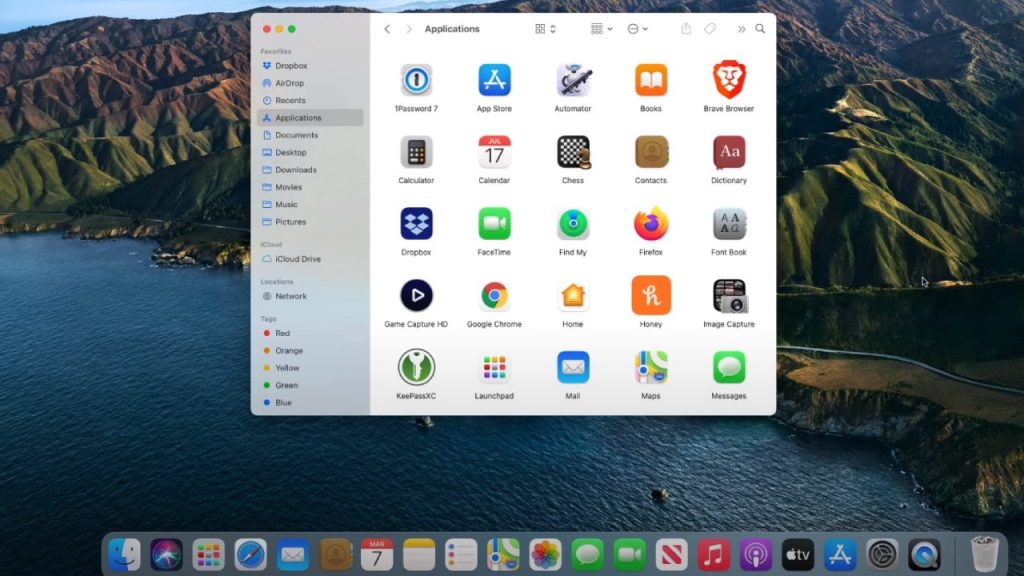
For macOS users, the process involves the following steps:
Finder Method
- Open Finder, go to the Applications folder, find “Legends of Runeterra”, and drag it to the Trash.
- Right-click the Trash icon and select “Empty Trash” to permanently delete the application.
The Finder method is the most straightforward way to uninstall applications on macOS. By navigating to the Applications folder in Finder, you can easily locate Legends of Runeterra and drag it to the Trash.
This method removes the main application files from your system. To ensure complete removal, it’s important to right-click the Trash icon and select “Empty Trash,” which permanently deletes the application and its associated files. This method is simple and effective for most users, providing a quick way to free up disk space and remove the game.
However, it may leave behind some configuration files or data in the Library folders, which we’ll address in the next step. This method is ideal for users who prefer a visual, drag-and-drop approach to managing their applications on macOS.
Removing Additional Files
- Check the Library folder for any leftover Riot Games files. Navigate to ~/Library/Application Support and delete any related files.
After using the Finder method, check for any residual files still present on your system. These files can include configuration data, logs, and other remnants. They are not removed when the application is deleted from the Applications folder.
To locate and delete these files, open Finder and select “Go” from the menu bar. Then choose “Go to Folder” and enter “~/Library/Application Support.
Look for any folders or files related to Riot Games and Legends of Runeterra, and delete them. This step ensures that your system is completely free of any leftover data from the game, which can help prevent potential conflicts or unnecessary use of disk space. By thoroughly cleaning out these residual files, you can maintain a tidy and optimized macOS environment.
Uninstalling on Android
For mobile users, particularly on Android, here are the steps:
Uninstall Through Settings
- Open “Settings”, go to “Apps”, find “Legends of Runeterra”, and select “Uninstall”.
The Settings method is a quick and easy way to uninstall Legends of Runeterra from your Android device. Start by opening the “Settings” app and navigating to “Apps” or “Application Manager,” depending on your device’s manufacturer and Android version. From there, find “Legends of Runeterra” in the list of installed apps, tap on it, and select “Uninstall.”
This method ensures that the game is completely removed from your device, freeing up storage space and system resources. It’s a straightforward approach that most users are familiar with, making it a reliable choice for uninstalling apps.
Additionally, this method can help resolve any performance issues or conflicts that might be caused by the game, providing a cleaner and more efficient mobile experience.
App Drawer Method
- Tap and hold the app icon, then drag it to the “Uninstall” option at the top of the screen.
The App Drawer method provides another convenient way to uninstall Legends of Runeterra from your Android device. Simply open the App Drawer, which displays all your installed apps, and locate the Legends of Runeterra icon.
Tap and hold the icon until options appear at the top of the screen. Then drag the icon to the “Uninstall” option. This method is intuitive and easy to perform. It’s ideal for users who prefer managing their apps directly from the home screen or app drawer.
It’s a quick and effective way to remove the game without navigating through the Settings menu. Additionally, this method can help you quickly declutter your app drawer by removing apps you no longer use, contributing to a more organized and efficient mobile experience.
Additional Considerations
To ensure a thorough uninstallation, consider the following additional steps:
Clearing Cache and Logs
Use software like CCleaner (Windows) or BleachBit (macOS) to remove any residual cache and log files.
After uninstalling Legends of Runeterra, it’s important to clear any residual cache and log files that might still be on your system. These files can accumulate over time and take up valuable disk space, potentially affecting system performance. On Windows, you can use software like CCleaner to scan for and remove these files. CCleaner is a powerful tool that helps clean up temporary files, system caches, and other unnecessary data.
On macOS, BleachBit is a good alternative that offers similar functionality. By regularly clearing these residual files, you can maintain a cleaner and more efficient system, ensuring that any remnants of Legends of Runeterra are completely removed.
This practice not only helps free up space but also can improve overall system performance by reducing the load of unnecessary data. Clearing cache and logs is a crucial step in ensuring a thorough uninstallation and maintaining your system’s health and speed.
Troubleshooting Errors
If you encounter issues like “file in use”, ensure no related processes are running. Check Task Manager (Windows) or Activity Monitor (macOS). If you experience uninstallation errors, it’s likely related processes are still running.
On Windows, open Task Manager (Ctrl + Shift + Esc). Locate any processes related to Legends of Runeterra or Riot Games and end them.
On macOS, open Activity Monitor (found in Applications > Utilities) and look for similar processes to terminate. After ensuring that no related processes are active, attempt the uninstallation again.
Restarting your computer can also help resolve these issues by automatically terminating lingering processes. Addressing these errors promptly ensures a smooth uninstallation process and prevents potential complications that can arise from partially removed software.
Account Deletion
If you wish to delete your Riot account, follow the instructions on the Riot Games support page.
If uninstalling Legends of Runeterra is part of leaving Riot Games, consider deleting your Riot account. This process is separate from uninstalling the game. It involves several steps to permanently remove your account and associated data.
Visit the Riot Games support page and search for account deletion instructions. Follow the provided steps, which typically include logging into your account, verifying your identity, and confirming your decision. Be aware that this action is irreversible, meaning all your game progress, purchases, and account data will be lost permanently. Ensure that you truly want to delete your account before proceeding, as this will have a lasting impact on your ability to access any Riot Games products and services.
Reinstalling
If needed, you can reinstall Legends of Runeterra by downloading the installer from the Riot Games website and following the setup instructions.
Should you decide to return to Legends of Runeterra in the future, the reinstallation process is straightforward. Visit the Riot Games website, download the Legends of Runeterra installer, and follow the on-screen setup instructions. Reinstalling the game can resolve issues that prompted you to uninstall it, such as corrupted files or configuration problems. Ensure you have your Riot account credentials ready. You’ll need them to log back in and restore your game progress.
Reinstalling the game also provides a fresh start with a clean installation. This can help eliminate any previous issues or conflicts. This step is useful for players wanting to retry the game without technical problems.
Conclusion
Uninstalling Legends of Runeterra doesn’t have to be a daunting task. By following the comprehensive steps outlined above, you can ensure complete and thorough removal of the game from your system. Regardless of the device you’re using, these methods provide clear and detailed instructions.
Whether you’re on Windows, macOS, or Android, you can uninstall the game efficiently. From using the Control Panel or Settings app on Windows to the Finder method on macOS and the App Drawer on Android, each approach addresses different user preferences and system requirements.
Additionally, clearing residual files and troubleshooting potential errors ensures that your system remains clean and optimized. If you ever decide to reinstall Legends of Runeterra, the process is equally straightforward.
Whether you’re looking to free up space, resolve technical issues, or simply take a break from gaming, this guide has got you covered.
Happy gaming, and enjoy a clutter-free system!
FAQs
How do I uninstall Legends of Runeterra on Windows?
You can uninstall Legends of Runeterra on Windows via the Control Panel, Settings app, or by manually deleting the installation folder and related files.
What if Legends of Runeterra doesn’t appear in the Control Panel?
If Legends of Runeterra doesn’t appear in the Control Panel, try using the Settings app or manually deleting the installation folder and any related files.
How do I uninstall Legends of Runeterra on macOS?
To uninstall Legends of Runeterra on macOS, use Finder to drag the application to the Trash, then empty the Trash to permanently delete it.
Can I use uninstaller software to remove Legends of Runeterra?
Yes, uninstaller software like CCleaner or Revo Uninstaller can help remove leftover files and registry entries after the standard uninstallation process.
How do I delete my Riot account?
To delete your Riot account, follow the instructions on the Riot Games support page for account deletion.
Will uninstalling Legends of Runeterra delete my game progress?
Uninstalling Legends of Runeterra will not delete your game progress, as it is tied to your Riot account. However, if you delete your Riot account, your game progress will be lost.
Why can’t I uninstall Legends of Runeterra?
If you encounter issues uninstalling Legends of Runeterra, ensure no related processes are running and try using uninstaller software to remove any stubborn files.
Can I reinstall Legends of Runeterra after uninstalling it?
Yes, you can reinstall Legends of Runeterra by downloading the installer from the Riot Games website and following the setup instructions.
Are there any residual files left after uninstalling Legends of Runeterra?
Residual files may remain after uninstalling Legends of Runeterra. Use software like CCleaner or BleachBit to remove any leftover cache and log files.
What should I do if I encounter errors during uninstallation?
If you encounter errors during uninstallation, ensure no related processes are running by checking Task Manager (Windows) or Activity Monitor (macOS), and try again.