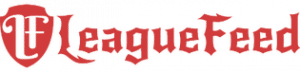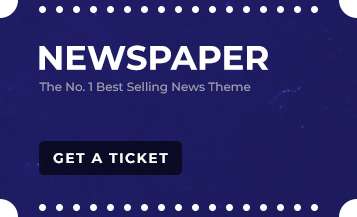Welcome, Valorant players! Are you ready to enhance your gaming experience with Anisotropic Filtering (AF)? This powerful graphics setting in Valorant can significantly boost the clarity and detail of textures, particularly when viewed from angles. It’s a game-changer for players who want to maintain top performance while enjoying improved visuals. Let’s dive into how AF can transform your Valorant gameplay.
TL;DR – Quick Insights
- Anisotropic Filtering boosts texture clarity in Valorant, enhancing your visual experience.
- Many pro players use AF to spot enemies and objects from a distance more effectively.
- With the rise of eSports, optimizing settings like AF is a key strategy for competitive players.
- Adjusting AF settings in Valorant is straightforward and can be tailored to your PC’s capabilities.
Understanding Anisotropic Filtering in Gaming
Anisotropic Filtering (AF) is a crucial graphical setting that significantly enhances the quality of in-game textures, particularly when viewed at sharp angles. This feature is essential for gamers, as it doesn’t overhaul textures with higher resolutions but instead sharpens their appearance in typical gaming scenarios. AF stands out because it achieves this visual improvement without heavily taxing your system’s performance.
Recognized widely by gaming experts, AF is celebrated for its ability to minimize texture blurring, ensuring that game visuals remain crisp and clear even during intense gameplay. In games like Valorant, AF is a customizable option, allowing players to adjust it to their liking and system capabilities, striking a balance between stunning visuals and smooth performance.
How to Optimize Anisotropic Filtering in Valorant
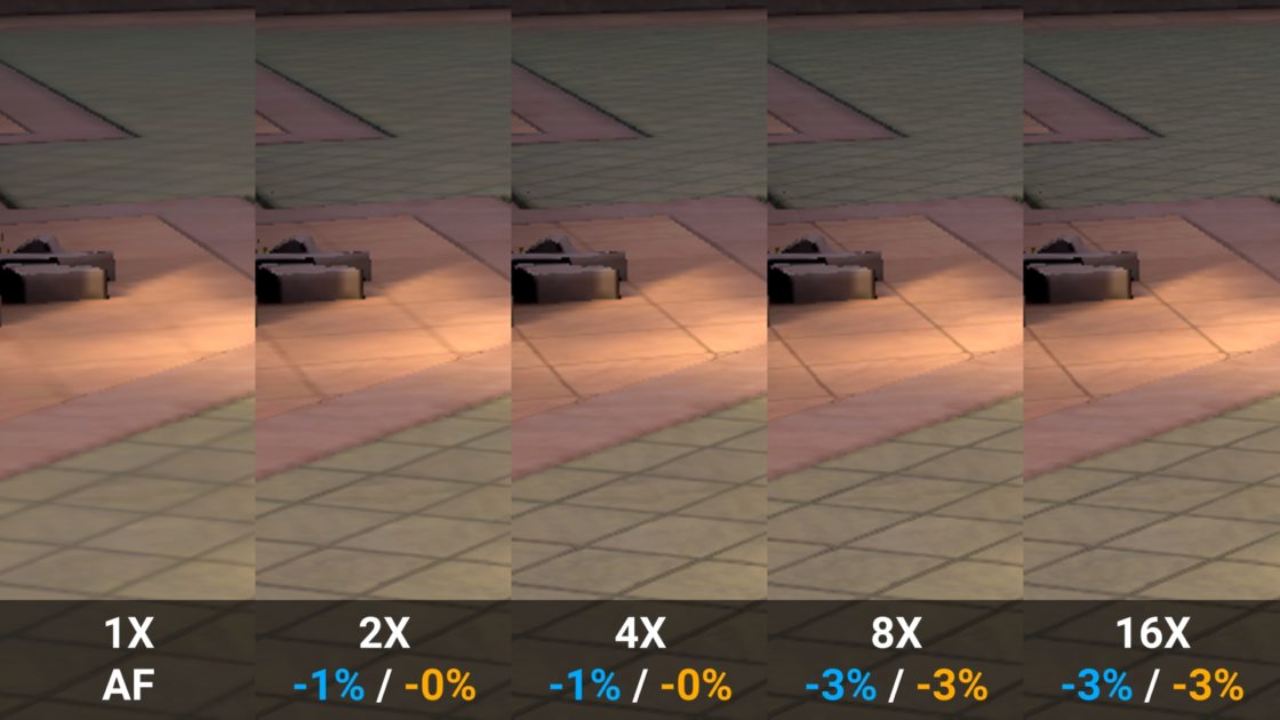 Understanding the importance of Anisotropic Filtering (AF) in Valorant, let’s explore the steps to adjust these settings for an optimal gaming experience:
Understanding the importance of Anisotropic Filtering (AF) in Valorant, let’s explore the steps to adjust these settings for an optimal gaming experience:
- Entering Settings: In Valorant’s main lobby, locate and click the gear icon at the top-right to access the settings.
- Selecting Graphics Options: Within the settings, head over to the “Video” tab and find the “Graphics Quality” section.
- Customizing AF: Look for the Anisotropic Filtering option and use the dropdown menu to select a level that suits your PC’s performance.
- For high-end systems, 16x or 8x settings are ideal.
- Mid-range systems can experiment to find a comfortable setting.
- A setting of 4x works well for most PCs, including lower-end ones.
Activating AF brings immediate enhancements to the game’s visual elements, like textures of weapons, environments, and character models, creating a more immersive experience.
Enhancing Visuals with Anisotropic Filtering and Anti-Aliasing
To further boost the visual quality in Valorant, combine Anisotropic Filtering with Anti-Aliasing (AA). This combination significantly sharpens and refines in-game textures.
Try pairing options like MSAA 2x or 4x for AA with higher AF settings (8x or 16x) for a remarkable improvement in the game’s visual fidelity. The difference in texture clarity and overall image quality can be quite impressive.
Impact of Anisotropic Filtering on FPS in Valorant
Many gamers question whether activating Anisotropic Filtering (AF) in Valorant will affect their Frames Per Second (FPS). The reassuring news is that AF primarily relies on GPU resources to enhance the quality of textures at various angles, exerting minimal strain on the CPU.
Typically, the influence of AF on FPS is minor, especially when weighed against the significant improvement it brings to texture clarity. Most contemporary games, including Valorant, employ some level of AF by default, even if it’s not explicitly adjustable.
For gamers with lower-end systems who might experience frame drops, adjusting the AF setting is a viable solution. While a setting of x16, sampling textures 16 times, offers the best enhancement for steep-angle textures, the difference between 8x and 16x settings can be subtle.
The Benefits of Enabling Anisotropic Filtering in Valorant
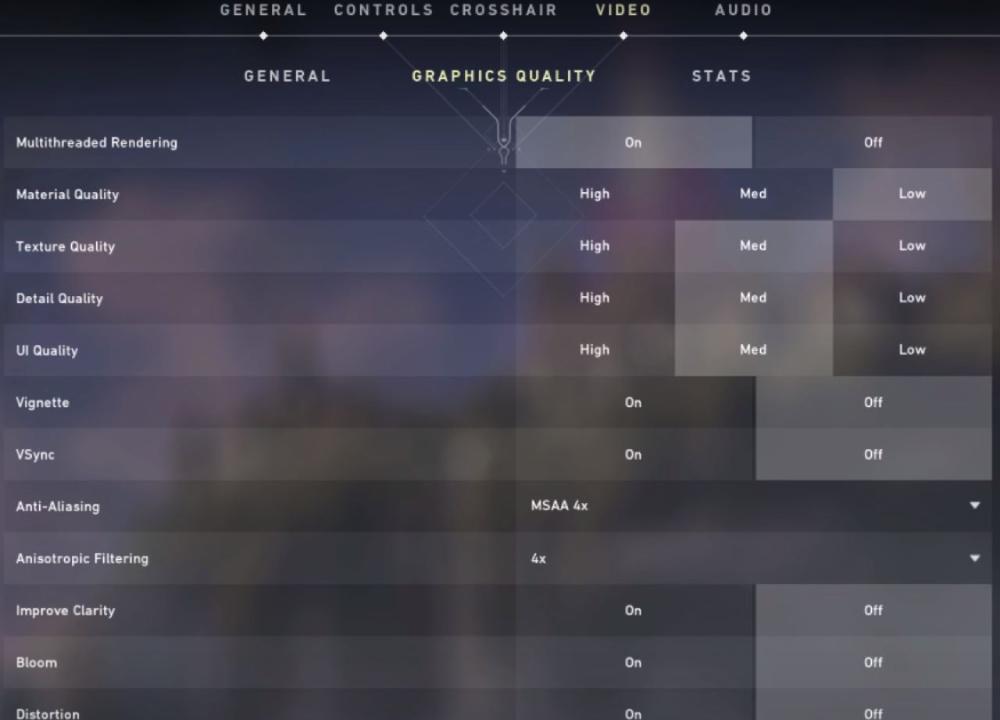 Enabling AF in Valorant is a game-changer. It dramatically improves texture clarity, making every in-game detail, from distant opponents to weapon skin textures, vivid and clear. AF is a crucial tool for enhancing your gameplay, providing an edge in spotting distant objects and overall performance.
Enabling AF in Valorant is a game-changer. It dramatically improves texture clarity, making every in-game detail, from distant opponents to weapon skin textures, vivid and clear. AF is a crucial tool for enhancing your gameplay, providing an edge in spotting distant objects and overall performance.
With AF, Valorant’s gameplay transforms. Distant objects become clearer, and textures reveal their intricate details. This not only helps in spotting enemies but also enriches the overall gaming experience, making the game’s world more immersive and visually appealing.
AF’s advantage is its performance efficiency. It enhances visual quality without compromising FPS, offering a competitive edge that can elevate your gameplay to new heights.
So, why wait? Turn on Anisotropic Filtering in Valorant and witness the remarkable difference it makes in your gaming experience. It’s a simple yet effective way to enhance your gameplay without any performance trade-offs.
Anisotropic Filtering: A Competitive Edge in eSports
In the competitive realm of eSports, especially in Valorant, Anisotropic Filtering has become a critical tool for professional players. It’s not just a graphical setting; it’s a strategic asset that can significantly impact gameplay.
With the growing prominence of eSports, players are constantly seeking ways to gain an advantage. AF offers just that, enabling players to see opponents more clearly at a distance and react swiftly, a vital factor in high-stakes matches.
In scenarios where every detail counts, AF can be the deciding factor, allowing players to spot and react to distant opponents with greater accuracy. It’s a testament to the importance of fine-tuning every aspect of the game settings for optimal performance.
For those aspiring to reach the top tiers of Valorant, embracing AF is essential. It’s no longer just an option; it’s a necessity for anyone serious about competing at the highest levels. Mastering AF usage can set you apart in the competitive landscape of Valorant.
Final Reflections on Anisotropic Filtering in Valorant
To wrap up, the role of Anisotropic Filtering (AF) in Valorant cannot be overstated. It’s a pivotal feature for anyone aiming to elevate their game’s visual fidelity. AF stands out as a crucial setting, offering enhanced texture detail and a more vivid gaming experience. This is true for both the casual player who appreciates finer graphics and the competitive gamer seeking every advantage possible.
Take a moment to adjust the AF settings in your Valorant game. You’ll be amazed at how it transforms your gaming experience. It’s about striking the perfect balance that suits your system’s capabilities. Get ready to immerse yourself in a world of crisp textures and enhanced gameplay, all thanks to the wonders of Anisotropic Filtering.
Frequently Asked Questions
What is Anisotropic Filtering in Valorant?
AF is a graphics setting in Valorant that enhances the detail and clarity of textures, particularly when viewed at oblique angles. It improves visual quality without a significant impact on performance.
How to Adjust Anisotropic Filtering Settings in Valorant?
To change the Anisotropic Filtering settings in Valorant, access the game’s settings menu, navigate to the “Video” section, and then select “Graphics Quality.” Here, you can adjust the AF level to suit your PC’s performance capabilities, with options ranging from 16x for high-end PCs to lower settings for mid-range and entry-level systems.
Does Anisotropic Filtering Affect FPS in Valorant?
Anisotropic Filtering primarily uses GPU resources, meaning it has a minimal impact on the CPU and overall FPS. Most modern games, including Valorant, employ some level of AF by default. This ensures enhanced texture clarity without a significant sacrifice in performance.
Can Anisotropic Filtering Be Combined with Anti-Aliasing in Valorant?
Yes, combining Anisotropic Filtering with Anti-Aliasing (AA) in Valorant can further improve the game’s visual quality. This combination enhances texture sharpness and reduces visual artifacts, leading to a more immersive gaming experience.
Is Anisotropic Filtering Recommended for Competitive Valorant Play?
For competitive Valorant players, Anisotropic Filtering is highly recommended. It enhances the ability to spot distant objects and improves overall gameplay clarity, providing a subtle yet significant competitive edge.
Sources:
- Valorant Official Website: https://playvalorant.com/
- Gamespot: https://www.gamespot.com/
- PC Gamer: https://www.pcgamer.com/
- Riot Games: https://www.riotgames.com/