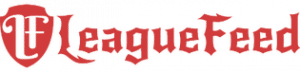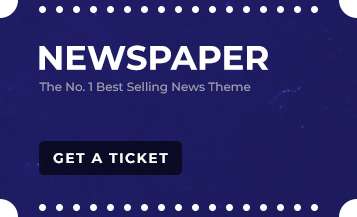Welcome to your go-to guide for boosting FPS in Valorant! Frustrated with lag and stuttering during those critical in-game moments? You’re not alone.PCs are heavily demanded by Riot Games’ popular shooter, Valorant. However, with the right adjustments, you can fine-tune your system to achieve optimal performance. This guide will walk you through the essential tweaks to enhance your FPS, ensuring a smoother, more responsive gameplay experience. Ready to elevate your Valorant skills? Let’s get started on maximizing your FPS!
TL;DR – Quick Optimization Tips:
- Disable full-screen optimizations to enhance frame rates.
- Adjust your firewall settings to prevent FPS drops.
- Optimize in-game settings for minimal resource use.
- Experiment with Windows Game Mode settings for optimal performance.
- Set your power options to high performance for the best results.
Understanding FPS Drops in Valorant
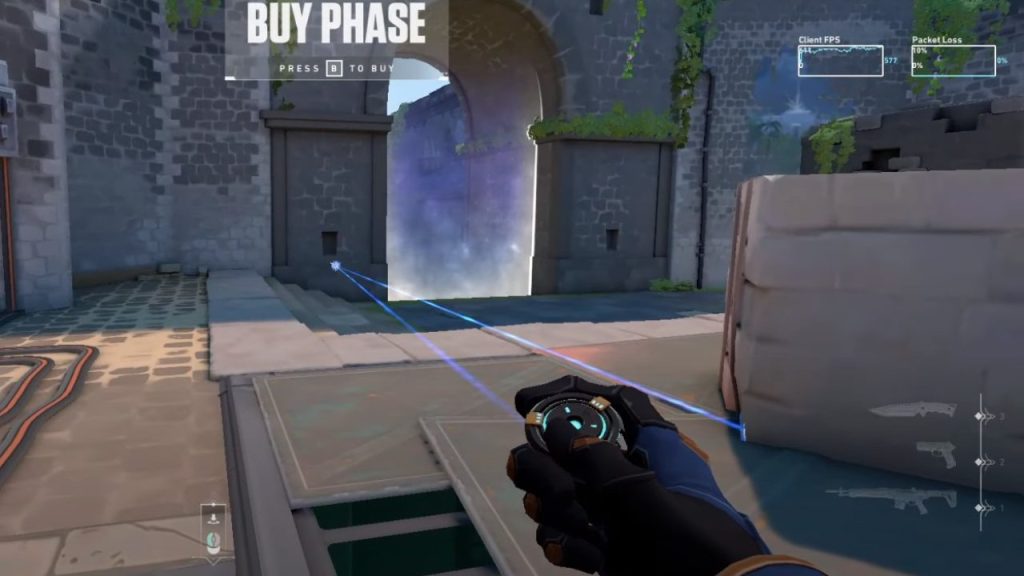
Even the most powerful gaming setups can experience FPS drops in Valorant. As Riot Games continuously updates the game with new agents, maps, and features, it demands more from your system. This section explains why your FPS might be lower than expected and how to maintain a smooth framerate regardless of your hardware.
Factors Contributing to FPS Issues in Valorant
Several key elements can degrade your FPS in Valorant. High system settings, numerous background applications, and outdated drivers all play a role in how smoothly Valorant runs. By identifying and adjusting these factors, you can enhance your gameplay and avoid FPS drops.
System Settings Overload
Overly ambitious system settings are a common culprit behind poor FPS. High graphics settings can overburden your PC, causing significant framerate drops, especially during intense gameplay moments. Learn how to optimize these settings without sacrificing too much visual quality.
Resource-Heavy Background Processes
Background applications can silently consume crucial system resources, leading to a decrease in FPS. We’ll guide you on how to identify and shut down these resource hogs to free up your system for optimal Valorant performance.
Impact of Game Updates on Performance
Each update in Valorant brings new content and potential performance issues. Understanding how these updates affect your system’s load can help you make informed adjustments to maintain consistent FPS levels.
Top 6 Methods to Boost Your FPS in Valorant
Boosting your FPS in Valorant can significantly enhance your gaming experience. These expert-backed tips are tailored to help you fine-tune your system for optimal performance in Riot Games’ demanding shooter.
1. Disable Full-Screen Optimization
Full-screen optimizations can sometimes conflict with your game, leading to lower FPS. Here’s how you can disable this feature and possibly enhance your gaming performance:
- Navigate to the directory where VALORANT is installed.
- Locate the executable file, right-click on it, select ‘Properties’, then ‘Compatibility’.
- Tick the ‘Disable fullscreen optimizations’ option, apply the settings, and close the window to boost your FPS.
2. Allow Valorant Through Your Firewall
Interference from Windows Defender can occasionally cause FPS drops. Make sure your firewall settings are configured to enhance your gameplay:
- Open ‘Windows Defender Firewall’ from the control panel.
- Choose ‘Allow an app through Windows Defender Firewall’ and ensure Valorant is permitted.
- Add both Valorant.exe and associated executables to ensure they’re not blocked, optimizing your FPS.
3. Optimal In-Game Settings for Maximum FPS
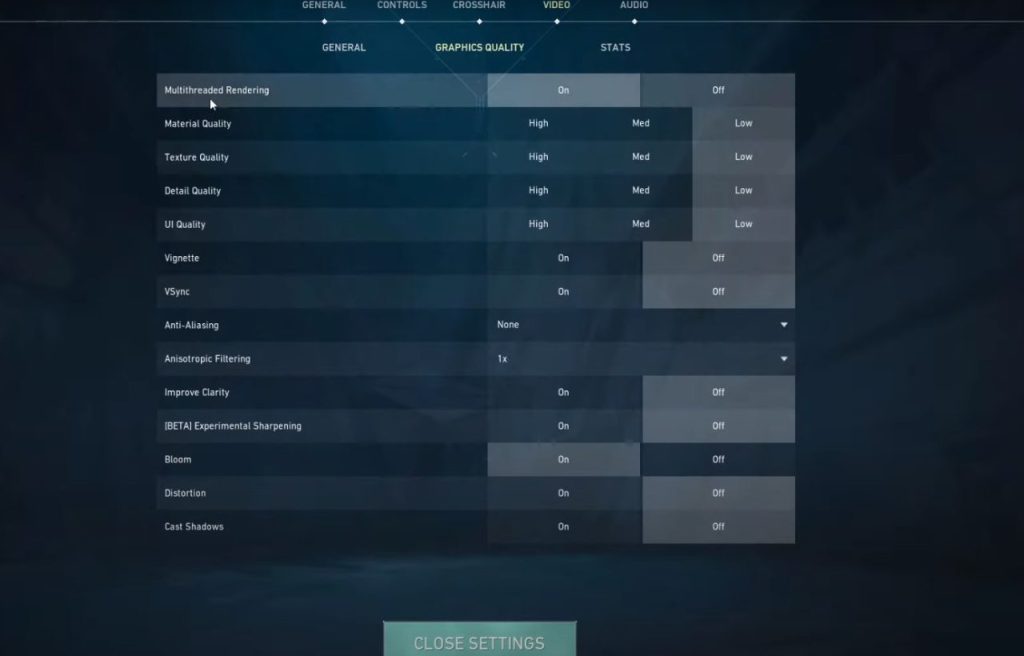
Properly adjusting your game settings is crucial for achieving higher FPS. Here’s how to set up your game for optimal performance:
- Reduce all visual quality settings to low; this minimizes system strain and maximizes FPS.
- Disable Vsync to prevent screen tearing and set FPS limits matching your monitor’s refresh rate for smoother visuals.
- Deactivate non-essential features like ‘Show Corpses’ to free up resources for a better gaming experience.
4. Toggle Windows Game Mode for Enhanced Gaming
Windows 10’s Game Mode is designed to optimize gaming performance in your system. Here’s how to use it effectively:
- Access ‘Game Mode’ settings through the Windows Start menu.
- Experiment with turning Game Mode on or off to see which setting best suits your system and enhances Valorant’s performance.
5. High-Performance Power Setting
Maximizing your FPS in Valorant can also depend on your computer’s power settings. By adjusting these settings, you can ensure that your PC runs at its full potential during gameplay:
- Navigate to the ‘Control Panel’, find ‘Power Options’, and select the ‘High Performance’ plan to prioritize gaming power usage.
- If the ‘High Performance’ option is not available, click on ‘Create a power plan’ and choose ‘High Performance’ to customize your settings.
- Adjust the plan settings to minimize power-saving functions that could impede gaming performance, ensuring your system is always running at peak efficiency when playing Valorant.
Implementing these power settings can help squeeze out extra frames per second, providing a smoother and more responsive gaming experience.
Guide to Optimizing Valorant for Maximum FPS Performance
To optimize your Valorant settings for the best FPS performance, follow these comprehensive steps. This guide will ensure that your game runs smoothly and responsively, minimizing lag and enhancing your competitive edge.
1. Adjust Power Settings:
- Open Control Panel and navigate to Power Options.
- Select the High Performance power plan to maximize your system’s performance.
- If High Performance isn’t available, create a new plan under the same name and configure it for optimal power usage.
2. Optimize Windows Settings:
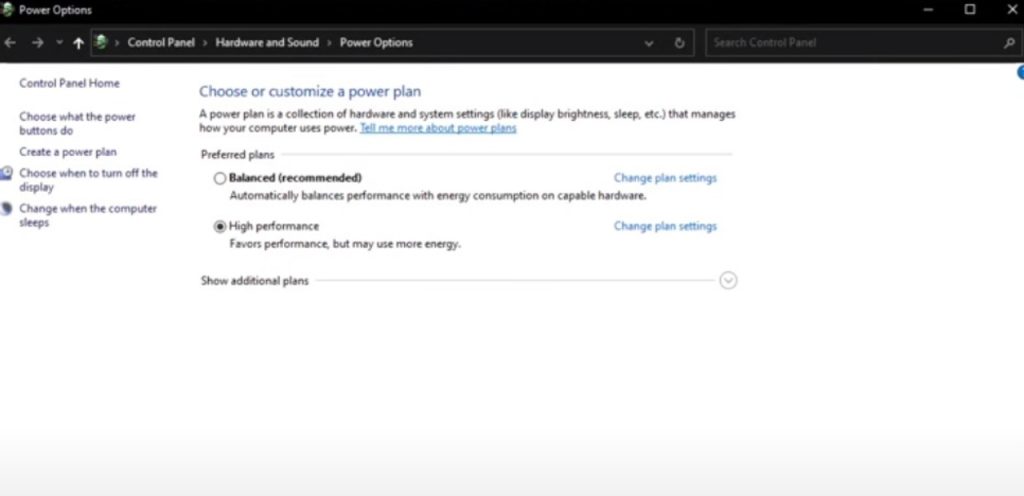
- Go to Settings > System > About, and click on System info > Advanced system settings.
- Under Performance, click on Settings and choose Adjust for best performance to reduce visual effects that can hinder FPS.
- In the Graphics settings, enable Hardware-accelerated GPU scheduling to reduce latency and improve performance.
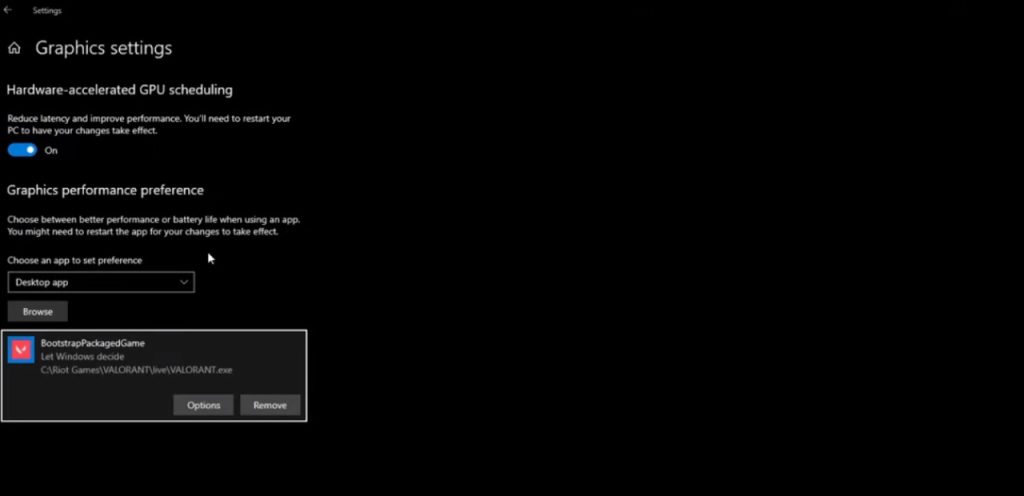
3. Configure In-Game Settings for Valorant:
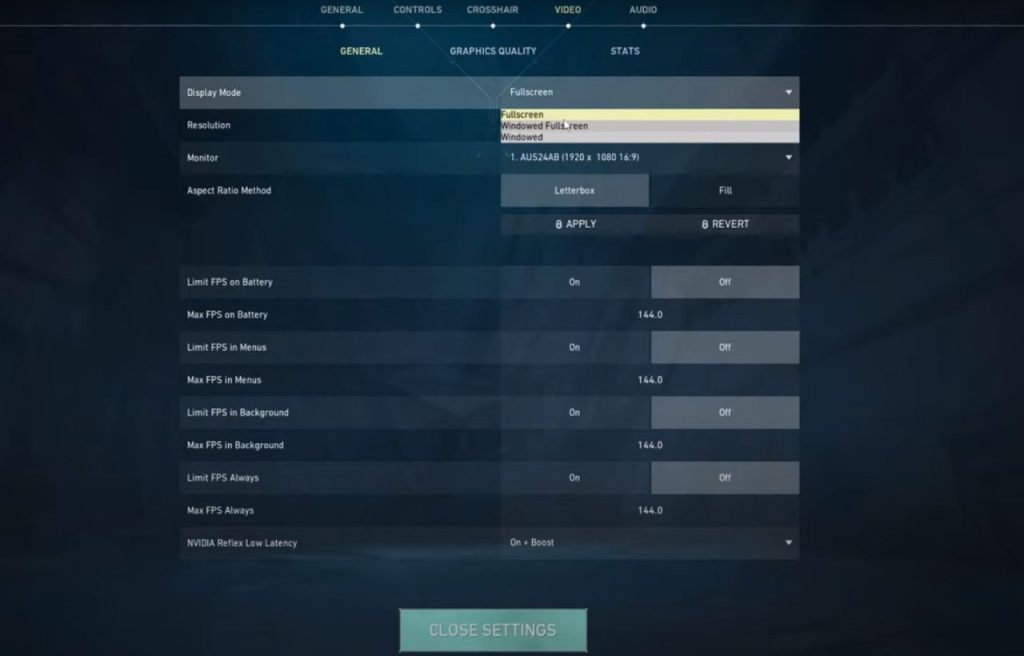
- Launch Valorant, go to the settings menu, and select Video.
- Set Graphics Quality to low for all options, including material quality, texture quality, and detail quality.
- Ensure VSync is turned off to eliminate input lag.
- Set FPS Limit to Unlimited to avoid capping your frame rate.
- Enable NVIDIA Reflex Low Latency if available, and set it to ‘On + Boost’ for the best response time.
4. Manage Background Applications:
- Type Background apps in the Windows search bar and turn off any unnecessary applications that might consume system resources.
5. Update Graphics Drivers:
- Open your graphics card’s control panel (e.g., NVIDIA Control Panel or AMD Radeon Settings).
- Check for the latest driver updates and install them to ensure optimal performance and compatibility with the latest game versions.
6. Fine-Tune Firewall and Security Settings:
- Go to Windows Defender Firewall and allow Valorant through the firewall to prevent any network-related FPS drops.
By implementing these steps, you can significantly improve your FPS in Valorant, leading to a smoother, more enjoyable gaming experience. Each adjustment is tailored to minimize system load and maximize performance, providing you with a competitive advantage in your gameplay.
Conclusion
Optimizing your gaming setup for Valorant not only enhances your FPS but fundamentally transforms your gameplay experience. By meticulously adjusting your power settings, tweaking Windows configurations, and fine-tuning in-game settings, you position yourself for smoother, more responsive gameplay.
This guide has provided a step-by-step approach to optimizing your PC, ensuring that it runs Valorant at the highest possible performance level. It’s crucial to keep your system updated and to regularly check for any changes in game requirements or updates that might affect performance.
Remember, the goal is to minimize distractions caused by lag and frame drops, allowing you to focus on strategic gameplay and quick reactions—key components in competitive gaming. As you implement these optimizations, you’ll notice not just improved FPS but also a more enjoyable gaming experience. So, take the time today to adjust your settings according to this guide, and elevate your Valorant skills to new heights. Happy gaming!
FAQs
What are the minimum system requirements for Valorant?
Valorant requires at least 4 GB of RAM and a dual-core processor for 30+ FPS, but a six-core processor is recommended for 144+ FPS to handle more competitive settings.
How do I check if Windows Game Mode is affecting my Valorant performance?
To check the impact of Windows Game Mode, toggle it on and off while monitoring your FPS during gameplay. Some systems may benefit from having it enabled, while others might perform better with it disabled.
Can updating my graphics driver improve my FPS in Valorant?
Yes, keeping your graphics driver up-to-date can significantly improve game performance and stability, potentially increasing your FPS in Valorant.
Is it better to play Valorant in full screen or windowed mode for optimal FPS?
Playing in full screen mode generally provides better FPS and a more immersive gaming experience as it allows the game to directly control the display output without interference from the desktop environment.
What other adjustments can I make to boost FPS in Valorant?
Beyond the in-game settings, make sure to close any unnecessary background applications to free up system resources. Also, adjusting your PC’s visual effects for best performance can help maximize your FPS.
Sources:
[1] Riot Games Support – Official Valorant Support for System Requirements and Troubleshooting
[2] Microsoft Windows Support – Guide to Optimizing Windows 11 for Gaming
[3] NVIDIA Support – Graphics Settings and Driver Updates for Optimal Gaming
[4] AMD Support – Updating Drivers and Optimizing AMD Graphics Cards