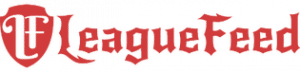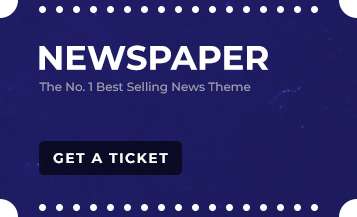Hey there, fellow Summoners! Ever felt the frustration of not being able to understand your favorite game? We’ve all been there. Whether you’re a newbie or a seasoned player, understanding Legends of Runeterra in your native language can significantly enhance your gaming experience. But fear not! We’ve got you covered with a detailed guide on how to change the language in Legends of Runeterra.
TL;DR
- Access settings via the gear icon before logging in on PC or through the home page on mobile.
- Select your desired language from the drop-down menu.
- Supported languages include English, German, Spanish, French, and more.
- Restart the game to apply changes.
- Contact Riot Games support if you encounter issues.
Language barriers can be a real downer when it comes to fully enjoying your favorite games. For Legends of Runeterra players, being able to understand every nuance of the game in your preferred language can make a world of difference. From in-game prompts to tutorials and storylines, having everything in a language you’re comfortable with can enhance your gaming experience immensely.
How to Change Language in Legends of Runeterra
Accessing Settings on PC
 Changing the language on your PC is a breeze. Follow these steps to switch the language on your Legends of Runeterra client:
Changing the language on your PC is a breeze. Follow these steps to switch the language on your Legends of Runeterra client:
- Open the Legends of Runeterra client.
- Before logging in, locate the gear icon at the bottom right corner of the screen to open the settings.
- In the settings menu, find the language drop-down menu.
- Select your desired language from the list.
- Confirm the selection to change the game’s language.
Accessing Settings on Mobile
If you’re playing on a mobile device, here’s how you can change the language:
- Open the Legends of Runeterra app on your mobile device.
- Tap the gear icon on the home page to open the options window.
- The options window will default to the general tab.
- Find the language option in the general tab.
- Use the drop-down list to select your preferred language.
Supported Languages
Legends of Runeterra supports a wide array of languages to cater to its global audience. The game includes languages like:
- English
- German
- Spanish
- French
- Italian
- Portuguese
- Russian
- Turkish
- Japanese
- Korean
And several others!
Changing Device Language for Mobile
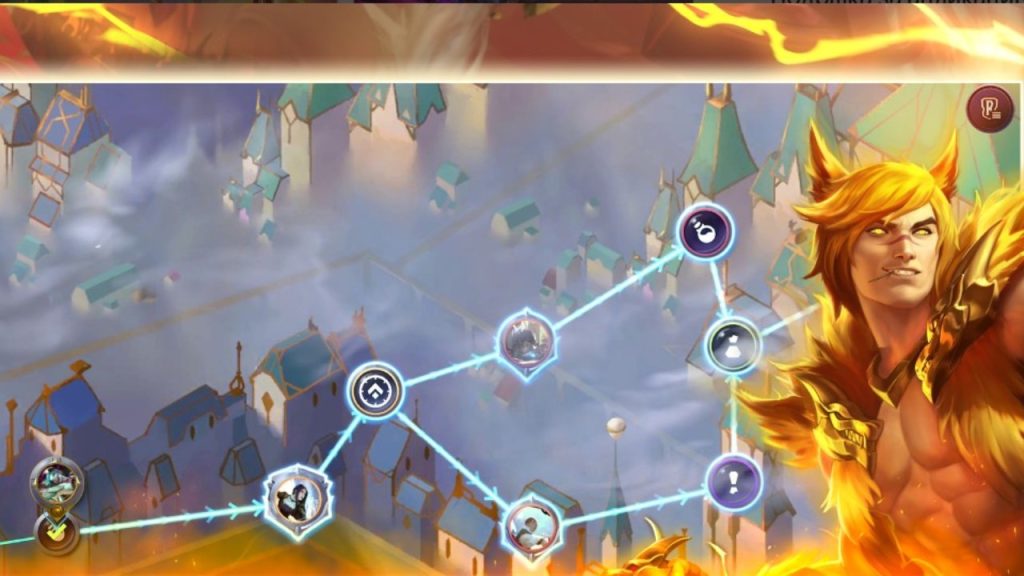 On some mobile devices, particularly iPhones, changing the system language of the device can also change the language of the game. Here’s how you can do it:
On some mobile devices, particularly iPhones, changing the system language of the device can also change the language of the game. Here’s how you can do it:
- Navigate to the device’s settings.
- Select the desired language for the system.
- Restart the game to see the changes take effect.
Changing Language for Specific Regions
Sometimes, the language options might be restricted based on your account’s region. This means that certain languages may not be available to you unless you change your account’s region settings. To do this, you’ll need to log into your Riot Games account on their official website, navigate to the account settings, and change your region. Be aware that changing your region might affect your access to other Riot Games services, so make sure you understand the implications before proceeding. If you’re unsure, check out the Riot Games support page or community forums for guidance from other players who have successfully made the switch.
Language Change Confirmation
After selecting a new language in Legends of Runeterra, you may need to restart the client for the changes to take effect. This step ensures that all in-game texts, prompts, and interfaces load correctly in the new language. Without restarting, you might experience inconsistencies where some parts of the game remain in the old language. To avoid any such issues, always restart the client immediately after making a language change. If the changes still don’t reflect, double-check your settings or consult the Riot Games support page for troubleshooting tips. Restarting is a simple yet crucial step to enjoy the game in your preferred language seamlessly.
Voice and Text Language
In Legends of Runeterra, changing the language will affect both the voice and text simultaneously. Unfortunately, the game does not currently support separate settings for voice and text languages. This means that if you select Spanish, both the voiceovers and the text will be in Spanish. While this might be limiting for some players who prefer a mix, it ensures consistency in the game’s storytelling and user interface. If you find this feature crucial, consider providing feedback to Riot Games through their support channels or community forums, as player feedback often influences future updates and features.
Language Options During Installation
When you first install Legends of Runeterra, you have the option to select your preferred language. This initial setup step is crucial as it sets the language for the entire game. However, if you miss this step or decide to change your language preference later, don’t worry. You can always adjust the language settings through the in-game menu by following the steps we’ve outlined above. This flexibility allows you to experiment with different languages and choose the one that enhances your gaming experience the most. Just remember to restart the game to apply any new settings.
In-Game Prompts and Tutorials
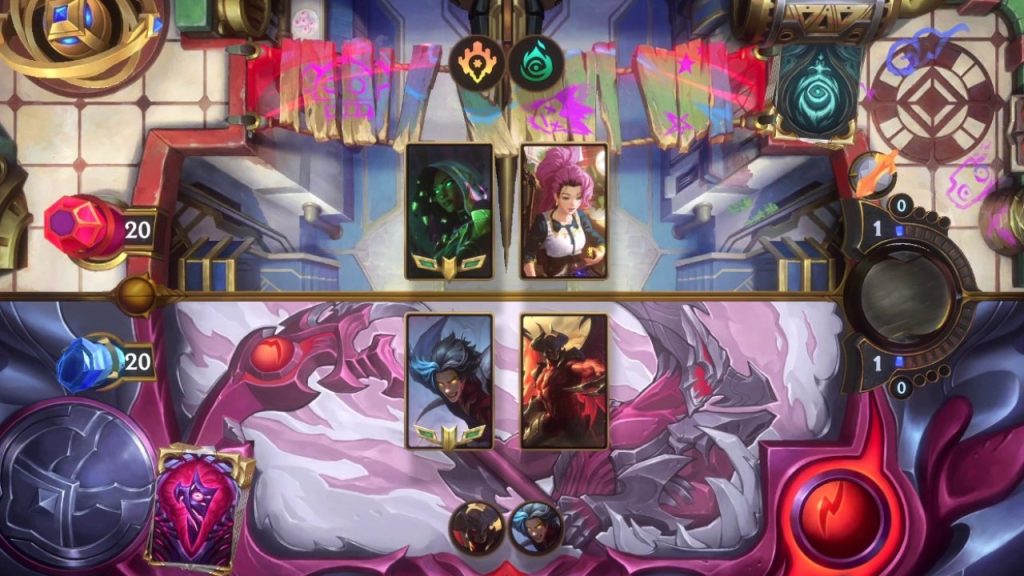 Changing the language in Legends of Runeterra will also update all in-game prompts, tutorials, and UI text to the selected language. This feature is especially beneficial for new players who are still learning the ropes. By setting the game to your native language, you can better understand the tutorials, prompts, and storylines, making it easier to grasp complex mechanics and strategies. This enhanced understanding can significantly improve your gameplay and overall enjoyment. So, if you’re struggling with the default language, don’t hesitate to switch to a language you’re more comfortable with.
Changing the language in Legends of Runeterra will also update all in-game prompts, tutorials, and UI text to the selected language. This feature is especially beneficial for new players who are still learning the ropes. By setting the game to your native language, you can better understand the tutorials, prompts, and storylines, making it easier to grasp complex mechanics and strategies. This enhanced understanding can significantly improve your gameplay and overall enjoyment. So, if you’re struggling with the default language, don’t hesitate to switch to a language you’re more comfortable with.
Compatibility and Updates
To ensure smooth functionality when changing languages, make sure your Legends of Runeterra client is updated to the latest version. Compatibility issues can arise if the game is not up-to-date, potentially preventing language changes from being applied correctly. Regular updates not only fix bugs and improve performance but also add new features, including language support. To update your game, simply log into your client, and it should automatically check for updates. Keeping your game current ensures that you have access to all available language options and enjoy the best possible gaming experience.
User Feedback and Experience
Many players have reported that changing the language in Legends of Runeterra significantly enhances their gaming experience. Playing in their native language helps them understand game mechanics, storylines, and strategies better, leading to a more immersive and enjoyable experience. Additionally, understanding the text and voice prompts can make a big difference in competitive play, where quick comprehension is key. If you’re curious about other players’ experiences, check out forums and community pages where they share their feedback and tips on the best language settings for the game.
Technical Support
If you encounter any issues while changing the language in Legends of Runeterra, don’t hesitate to contact Riot Games’ support team. They are equipped to help you with any technical difficulties you might face. Whether it’s a glitch preventing the language change from taking effect or confusion about the settings, the support team can provide solutions. You can reach them through the official Riot Games support page, where you can submit a ticket detailing your problem. Quick and effective support ensures that you can continue enjoying the game in your preferred language without any hitches.
Account Settings
In some cases, changing the language on the Riot client itself may be necessary if the language change does not reflect immediately in Legends of Runeterra. This might involve logging into your Riot account and adjusting the language settings from there. Ensure that all settings are synchronized between the client and the game to avoid discrepancies. If you’re still experiencing issues, consult the Riot Games support page or community forums for additional troubleshooting tips. Properly configuring your account settings ensures a seamless gaming experience in your chosen language.
Community and Forums
The Legends of Runeterra community is a valuable resource for players facing language change issues or looking for tips. Many players share their experiences and advice on forums like Reddit and the official Riot Games community pages. These forums are a great place to find step-by-step guides, personal insights, and solutions to common problems. Engaging with the community can provide you with alternative methods or shortcuts that you might not find in official guides. Plus, being part of a community enhances your gaming experience by connecting you with fellow enthusiasts.
Conclusion
Changing the language in Legends of Runeterra can greatly enhance your gaming experience by making the game more accessible and enjoyable. Whether you’re playing on a PC or a mobile device, following these steps will ensure you can play the game in your preferred language without any hassle. Remember, if you run into any issues, the Riot Games support team and community forums are always there to help you out. Happy gaming, Summoners!
FAQs
How do I change the language in Legends of Runeterra on PC?
Open the client, click the gear icon before logging in, find the language drop-down menu in settings, select your desired language, and confirm.
Can I change the language on the mobile version of Legends of Runeterra?
Yes, tap the gear icon on the home page, go to the general tab, find the language option, and select your preferred language.
What languages are supported in Legends of Runeterra?
The game supports multiple languages including English, German, Spanish, French, Italian, Portuguese, Russian, Turkish, Japanese, Korean, and more.
Do I need to restart the game after changing the language?
Yes, restarting the game is necessary for the changes to take full effect.
Can I change the voice and text language separately in Legends of Runeterra?
No, currently the game does not support changing voice and text languages separately. Both will change simultaneously according to the selected language.
What if the language change does not reflect immediately?
Check your Riot account settings or contact Riot Games support for assistance if the language change does not reflect immediately.
Are there video tutorials available for changing the language?
Yes, several video tutorials are available on platforms like YouTube that provide step-by-step instructions on how to change the language.
Can changing the device language affect the game language on mobile?
On some devices, particularly iPhones, changing the system language of the device can also change the language of the game.
Is it possible to change the language during installation?
Yes, you can select your preferred language during the initial installation of the game.
Where can I find community support for Legends of Runeterra?
You can find support and tips from fellow players on forums like Reddit and the official Riot Games community pages.
Can changing the language improve my gaming experience?
Yes, many users have reported that playing
the game in their native language has significantly improved their understanding of the game mechanics and storylines, enhancing their overall gaming experience.