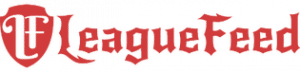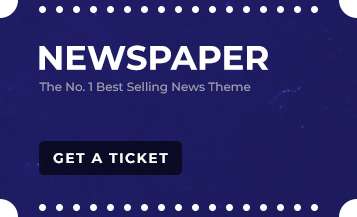This post right here is inspired by a friend – the other day, in chat, he told me that his League of Legends game was running slow, and he couldn’t figure out what was wrong with it. When we asked him to take a look at his hard drive space, he said the storage that holds LoL is full…well, that right there is the problem. While League of Legends is a great game, if the disc space is running low, like other games out there, it will run slow.
After some research, we discovered that our friend isn’t the only one that didn’t know about this, so we’d like to get the word out there. Also, we will give you three methods of moving League of Legends to another drive (this way, your game will no longer run slow).
You can form a current folder for Steam plays, but you need to follow the right techniques to get things right. In this post, we’re going to introduce you to numerous ways to get that LoL data to a new HD. If you’ve never done this, you may be getting a headache right now, but take it from us, it isn’t as complicated as you may think. Before you know it, you’ll be back in a match fighting your way to the Nexus.
Transferring League of Legends to Another Drive
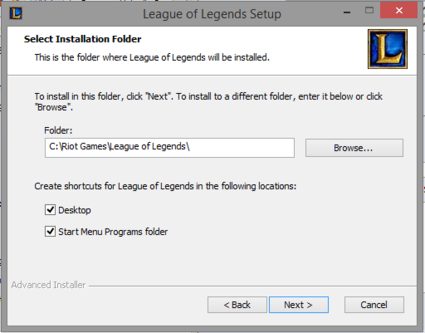
Also read: Easiest Mid Laners
Locating the Installation Path of Riot Games
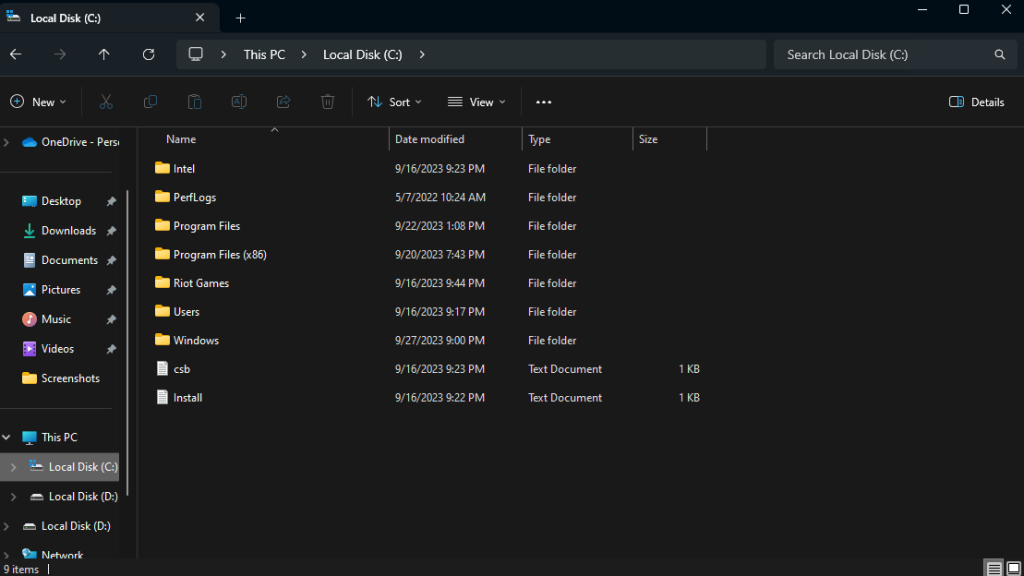
- By default, Riot Games (which contains the League of Legends installation) is located in the
C:\Riot Gamesdirectory. You can start by checking this location. - If you installed it in a custom location or cannot find it in the default path:
- Search for the “Riot Games” folder using the search bar in File Explorer.
Copying the Riot Games Folder
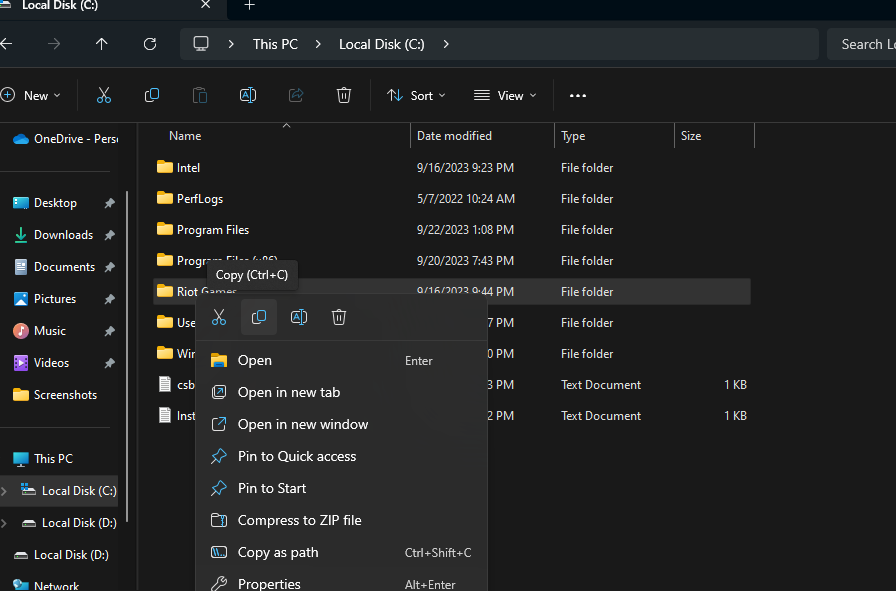
- Navigate to the Riot Games folder using File Explorer.
- Right-click on the “Riot Games” folder and select “Copy” from the context menu.
Navigating to the New Drive & Pasting
- Open File Explorer and navigate to the drive where you want to copy the folder.
- Choose a specific location or directory in that drive where you want to place the folder.
- Right-click on an empty space in the directory and select “Paste” from the context menu. This will start the copying process.
Also read: How to Delete Your League of Legends Account?
Uninstall League of Legends
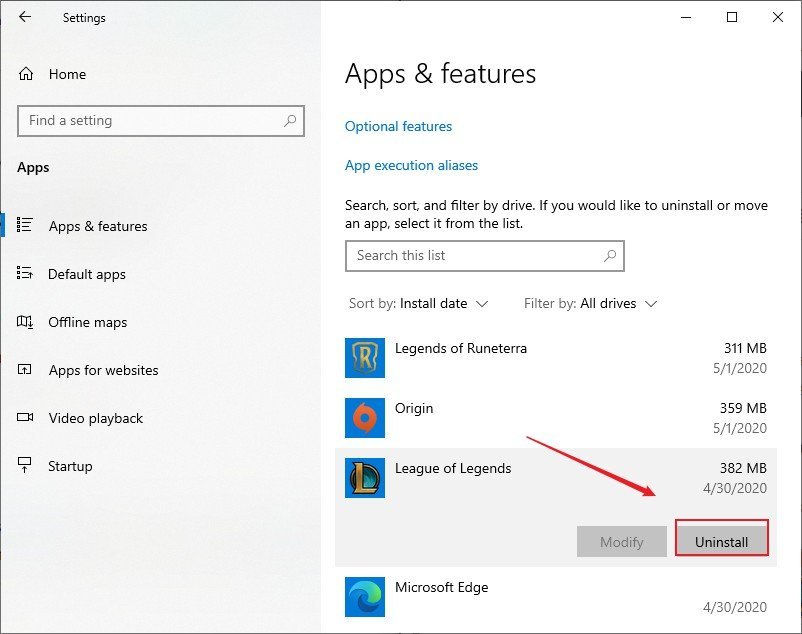
Open your settings and visit the app option.
There you’ll see League of Legends. Press the delete icon to remove the app. Also, you may need to clear every tiny bit of data and files too.
Download the recent update from the approved site.
How to Install LoL to Another Drive
Installing League of Legends in another space is really easy to do. Simply manipulate some folders, and you’re good to go. Here are the steps to follow:
- Install the program on the server that you use.
- A path, otherwise known as C:\Riot Games\League of Legends, will display. Use your preferred storage.
- Your path will look like this: D:\Riot Games\League of Legends for the D storage.
- Open the app and log in. The data will download itself, once done.
Now that you know how to move LoL to another file, what’s next?
Yes, this process seems complicated for some players, which is why they choose to stick to the copy-and-paste method. However, sometimes you will need to reinstall the game. There’s also an additional way on how to do this, you can do this by simply installing a software from EaseUs. This is probably the easiest way to do it, as it will save you both time and patience!
Frequently Asked Questions About Moving League of Legends To Another Drive
After carrying out the steps recommended, many players still encountered issues. Why is this? Here are some FAQ:
What’s the best way to install League of Legends in a separate location?
Answer: We recommend the copy and paste method – this is a fast and effective method. Reinstalling safely forces app removal. After this, you will reinstall the game, but this time, it’ll be installed in another space.
How do I move League of Legends to SSD?
Answer: Easy! Link SSD to your device. During that time, drag the data and store it in the SSD. All done!
How do I move LoL from C drive to D, E using the copy/paste method?
Answer: For moving League of Legends from your C drive to D or E, follow these steps:
From C to D Space
For example, say, C:\Riot Games\League of Legends is your path. Copy the file and paste it in the drive. It would be best if you renamed it before storing it. It should look more like D:\Riot Games\League of Legends if you’re using the D source.
In a real sense, you can apply the same technique for E, or any other source.
Got issues with this game’s installation process?
If you find yourself having issues with LoL’s installation process, run the program (EXE file) and get the new setup files. Please don’t touch anything until they have installed completely.
There are some cases where the game may not install, and this could be because it has some corrupted data or files. Don’t worry; a registry cleaner will fix this issue.
Perhaps, you need an administrative account. Do yourself a favor and go to the control board and create one.
Final Word
Today, we have discussed the three methods of moving League of Legends to another drive. You also learned that the copy/paste method is quick – it’s one of the best methods that we would recommend.
Would you like to start fresh after reinstalling? All you have to do is create a newly configured folder, and delete your install folder. Once complete, your in-game settings will clear and be reset back to default.
If you like this article, check out: Nexus Blitz